To start recording the information for the WSRE – Chains, please navigate to the “New Workshop Repair” Menu item as shown below.
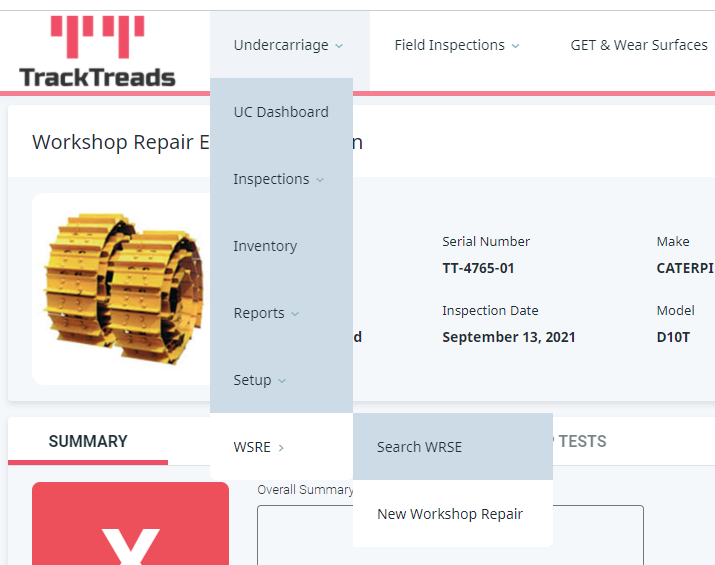
This will open the following pop-up allowing you to select a New Chain (For Chains that have never been recorded in the system) or a Chain from Inventory (For Chains that have previously been Inspected)
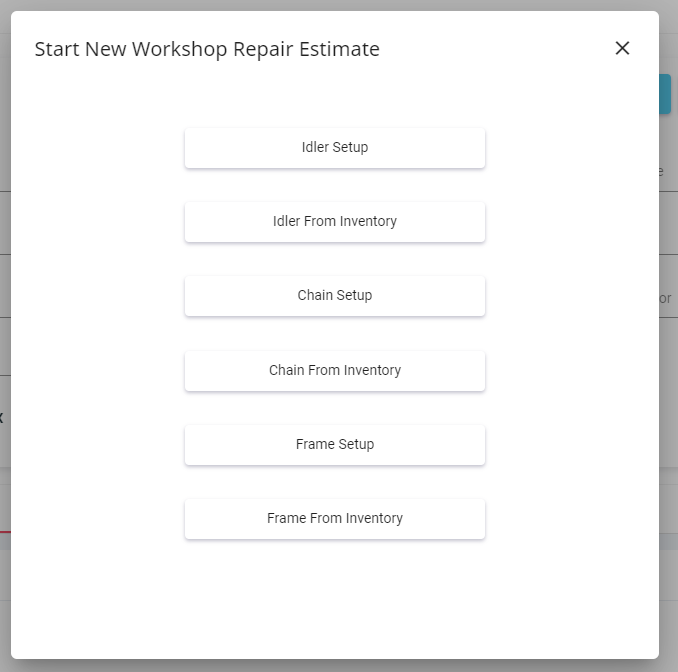
Setting up a New Chain – please add the following information and then click on Next
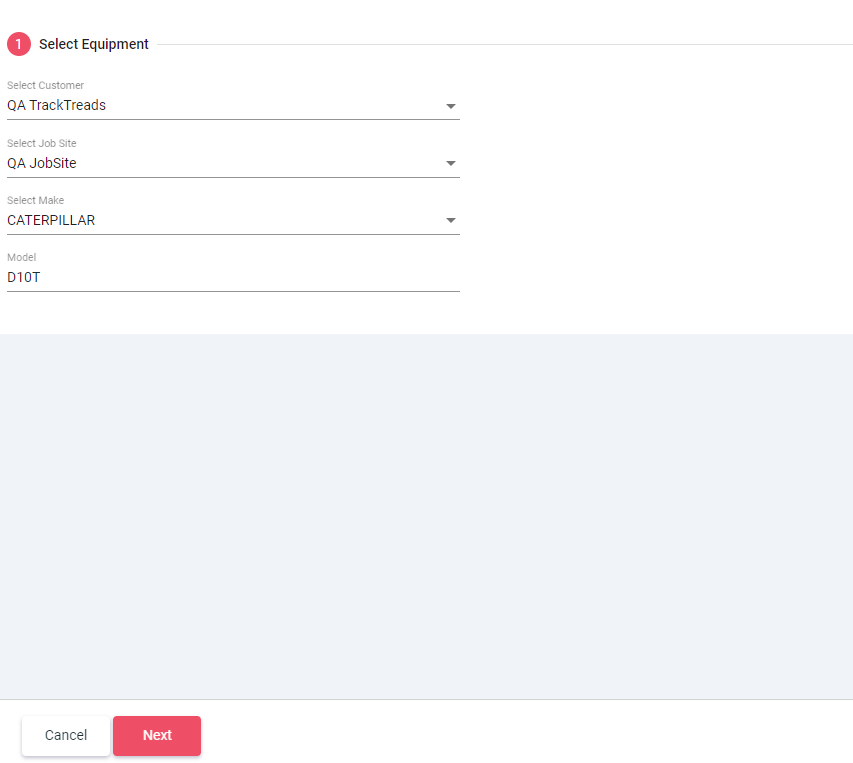
Please add all the information that you have availible selecting the components that are on the chain and then any additional information that you have and click “Next”.
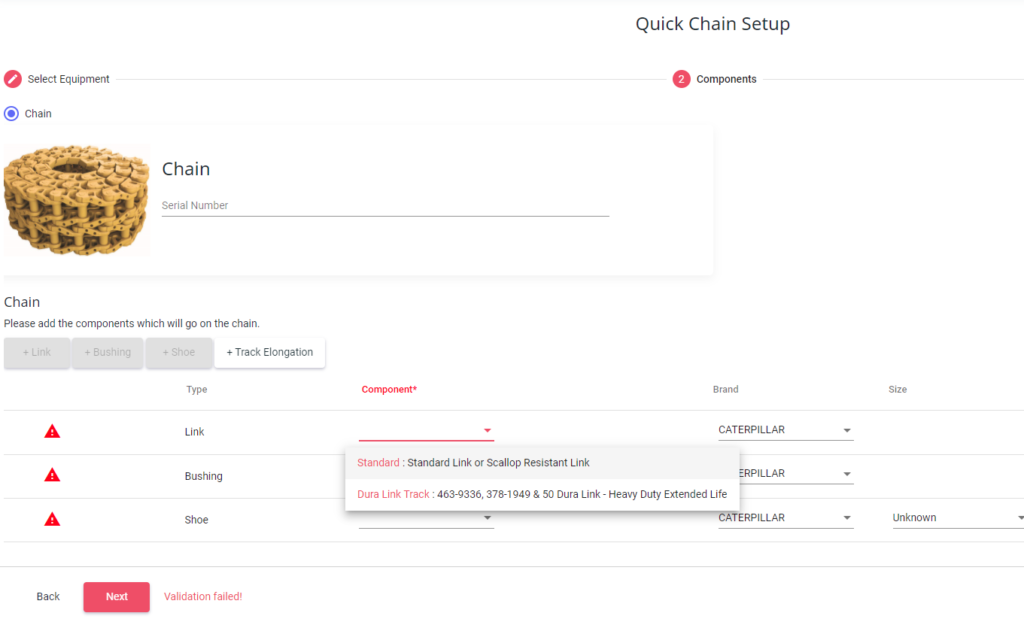
The Next screen will allow you to review the information that you have entered and if you are happy with all the details, please click on “Submit”.
The following pop-up will then appear, please enter the data that you have availible and the amount of links that are on the Chain and Click on “Start Inspection”
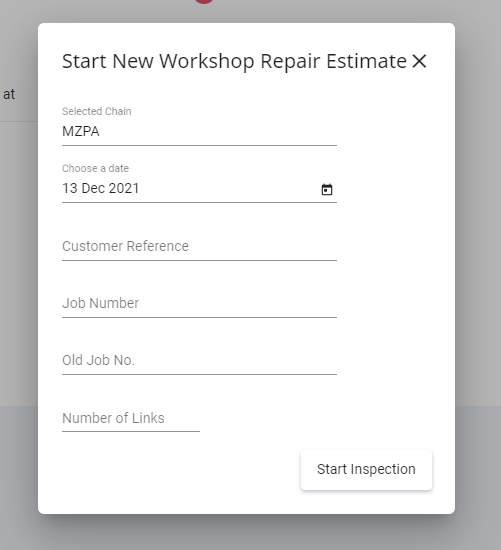
This will open the Inspection Screen.
If this Chain has been inspected before you will be able to find it in inventory.
Click on the menu option of “Chain From Inventory” and the following screen will show.
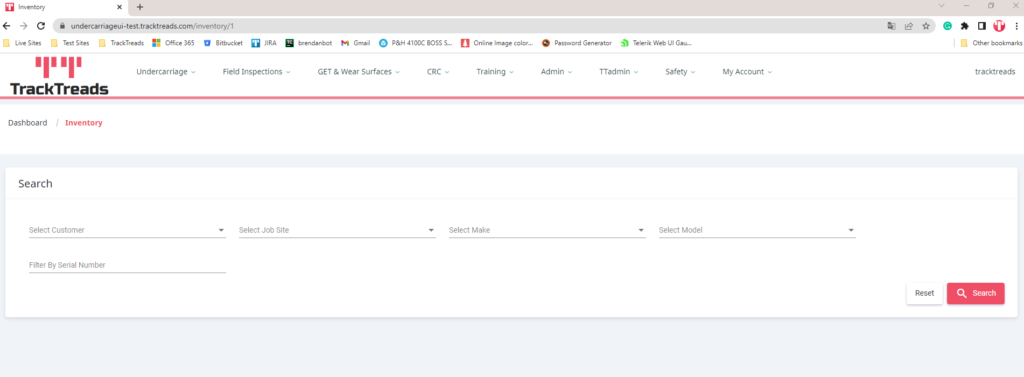
Please click on the Chain that you would like to Inspect and then select the option Workshop Repair Estimate
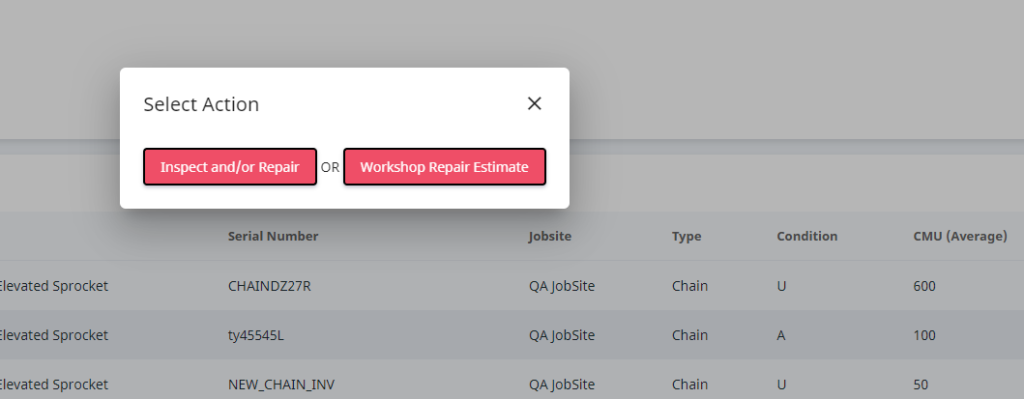
The following popup will then appear – please enter the fields below and then click on Start Inspection.
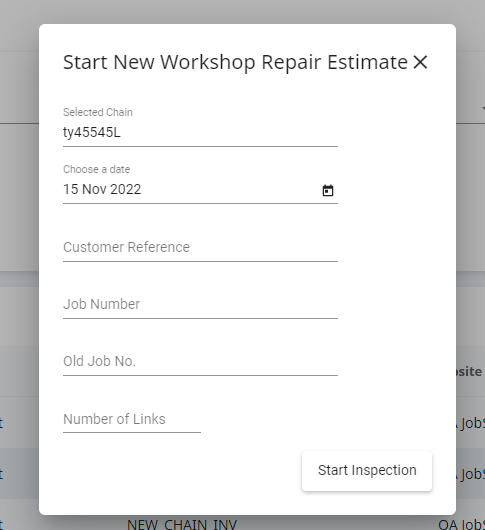
The inspection screen is shown below.
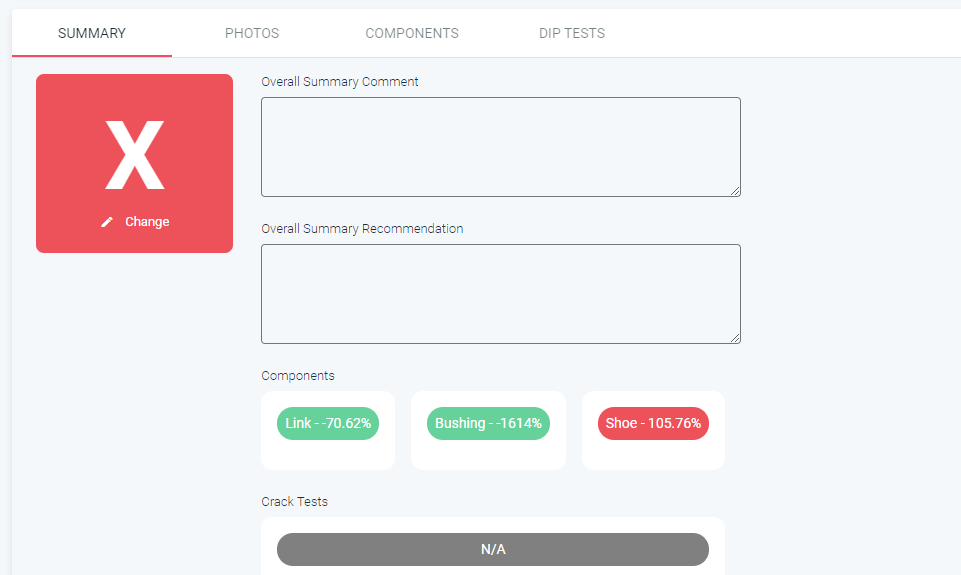
Please enter any data you would like to show on the report for the Customer using the 4 tabs available – SUMMARY, PHOTOS, COMPONENTS and DIP TESTS. These allow you to add images, measurements, comments, evalutions and other results.
The Download PDF allows you to view the report that is being created – this is in the topright hand corner and send report will send this as a PDF attachement to the email address entered.
