To find an inspection you need to navigate to ‘Undercarriage’
Click on Inspection then click on ‘Find Inspections’
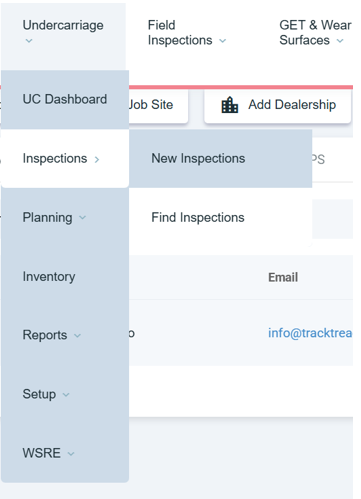
This will take you to the find inspection dashboard, where the inspection will be visible for you to inspect. You can use the filters to in the search to make it easier to find the inspection
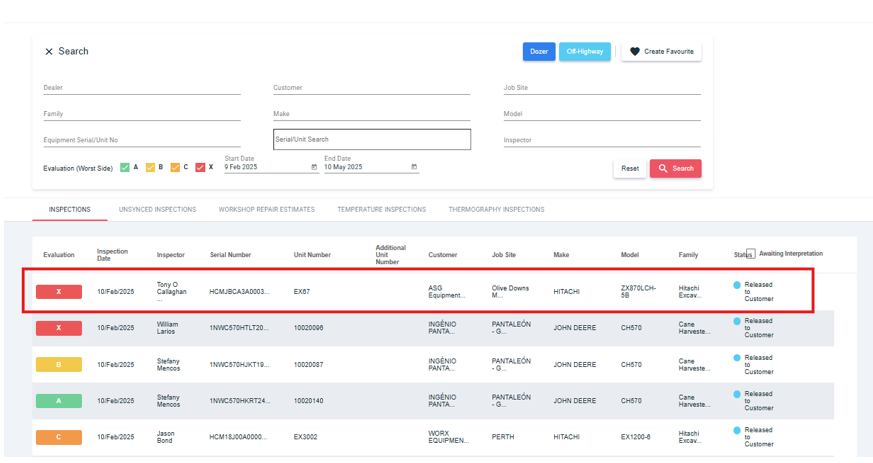
Click on the ‘Awaiting Inspection’ button to find all inspections that are uninterpreted
Click on the inspection you would like to interpret
You will be redirected to the ‘Interpretation’ screen
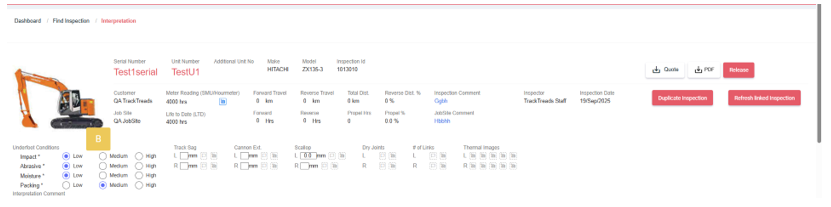
On this screen you are able to check and edit your measurements
Once all editing is done click on the release button on the top right hand side of the screen
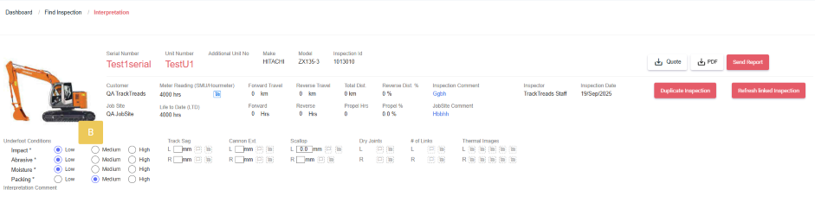
Once you have released the report you will see the Release button change into a Send Report button
Click on the Send Report button
Click on the people you would like to send the report to button to
Once all recipients are selected
Click on Send

If the person you would like to send the report to is not in the list
Click on Add Recipient
This will open the Add Recipient popup which will add a recipient to this report only
Enter the persons Name and Email then click add
If the person you would like to send the report to is not in the list
Click on Add Recipient
This will open the Add Recipient popup which will add a recipient to this report only
Enter the persons Name and Email then click add

