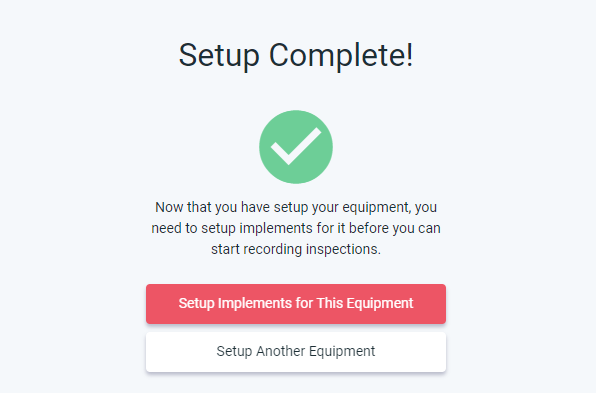Navigate to the New Equipment menu item under Implement Setup. Select the customer and jobsite name.
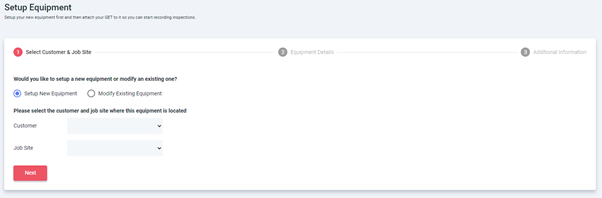
Then, add your equipment details into the form;
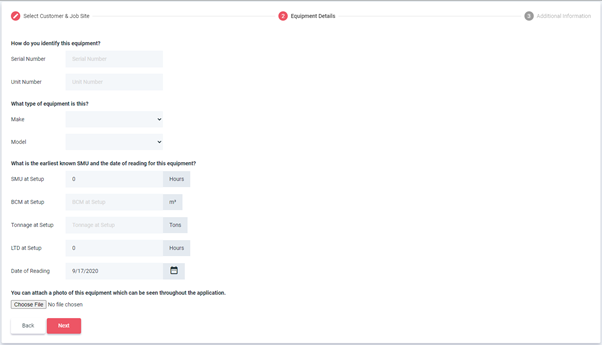
As well as any additional information.
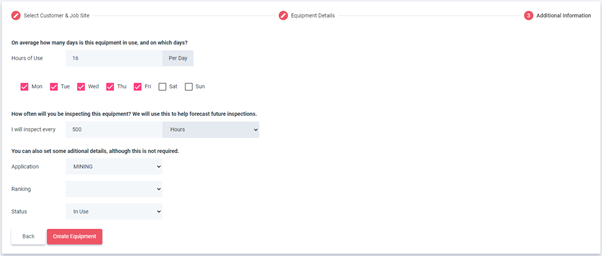
From there you can go straight to setting up implements for the equipment however this can be done at any time.