Navigate to the menu item, Digital Form, it is at the bottom of the menu items, if you cannot see it please contact your administrator – you will need to be given access.
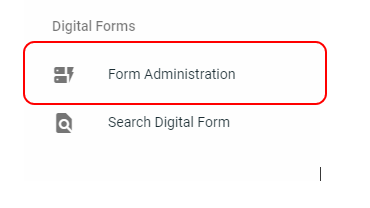
This will open the screen Form Administration.
First select the best category for your form.
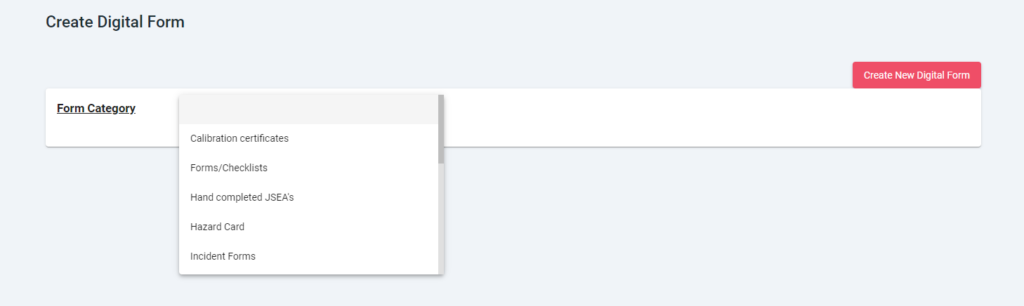
Then give it a name and select the Customer or Customers that will be using that form.
If the form is applied to an equipment select the family and model that the form applies to.
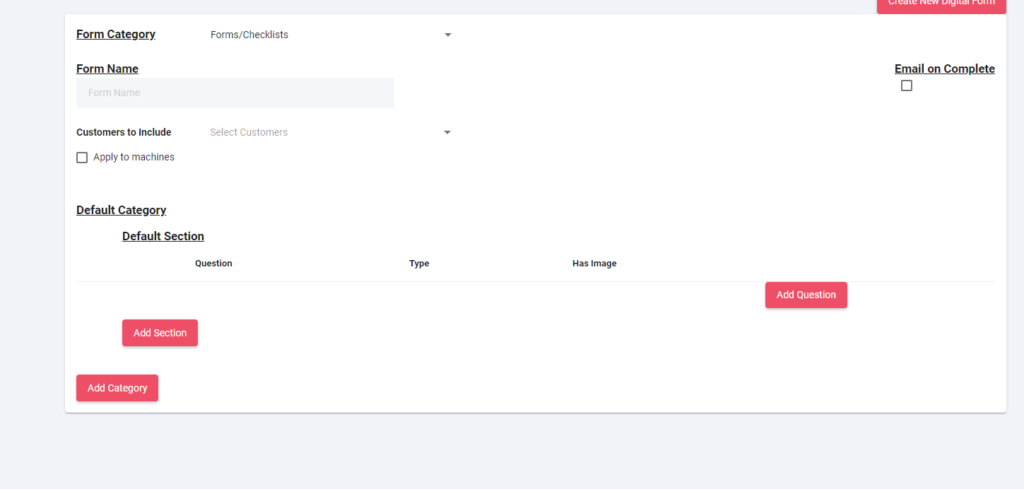
The new form will save automatically.
Headers – you have a choice of what you would like to see in the Header – up to 6 fields can be selected.
There are 5 options in the tick boxes, however if you do not find the ones that are required – you can add then in the questions from the First section as shown below;
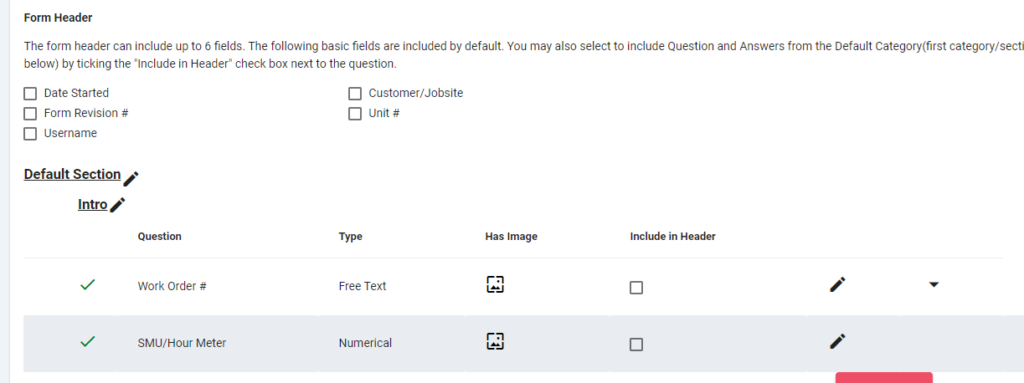
Then enter the first Question Category – click on the pencil and Edit the Default Category Name – to the name that you need.
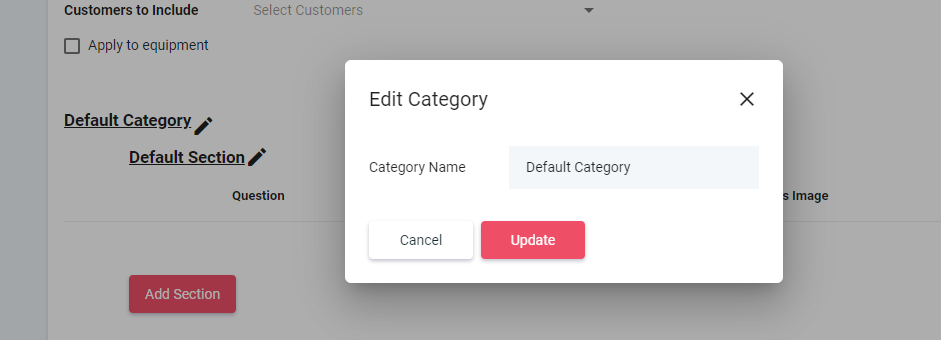
Then add the first section – again by clicking on the pencil – all questions need a category and section. Then start to add your questions as per below;
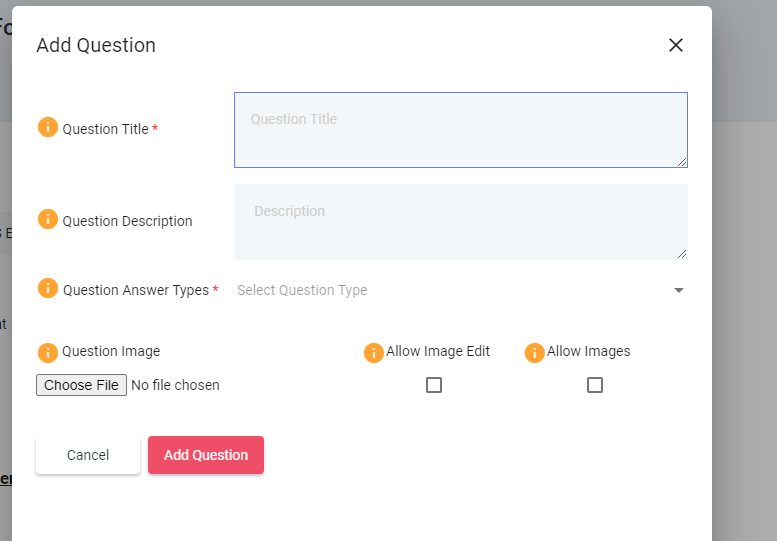
Use the arrows shown if you wish to move your questions up or down in order.
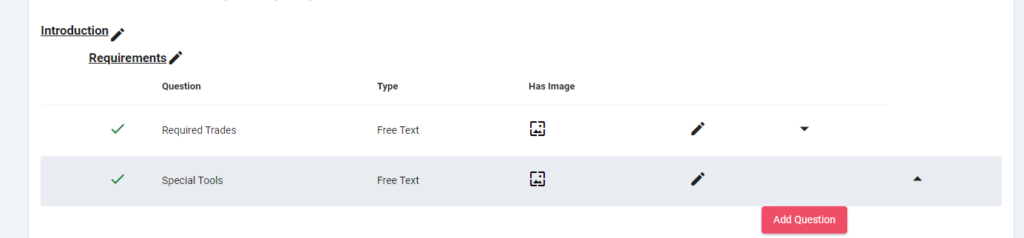
Continue with the process until your form is completed.
