When creating a digital form there are multiple different question types you can use to customize the form to exactly what you need.
From the form setup page, select Add Question.
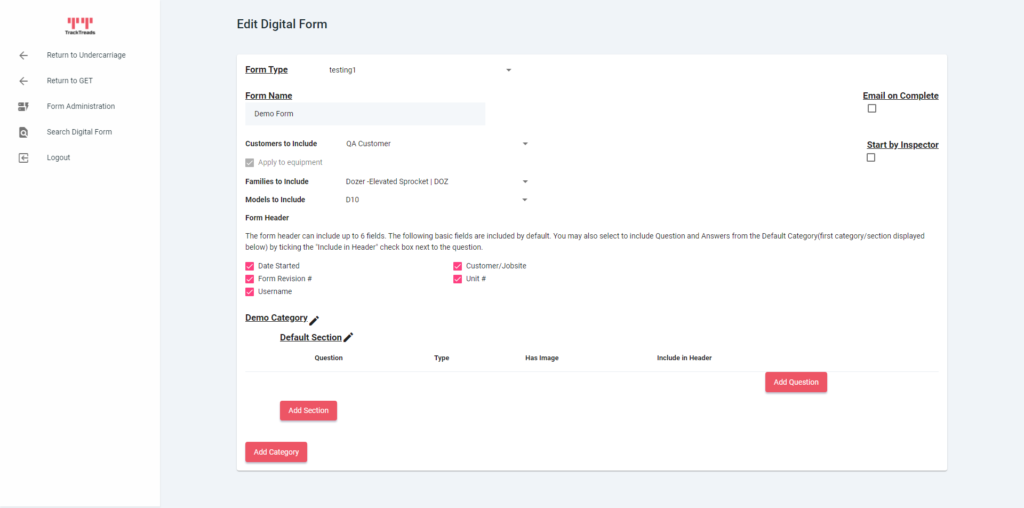
Question – Please enter the question you would like answered in the box this is a mandatory field.
Instruction – this is optional, please enter any instructions for the user – for example “Ensure the metal is clean before measuring”
Answer Types – this is where you select type of answer you would like to the question
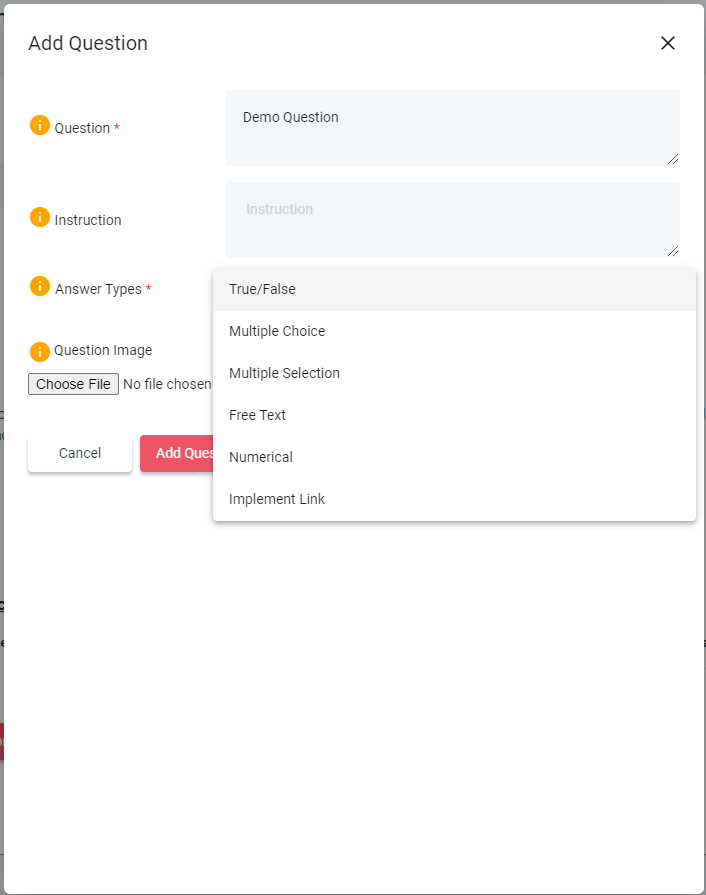
Answer Types
- True/False
- This is for any answer with only 2 answer types, you can then change these default answers for True/False for anything you like for example Yes/No. To do this click on the text and write what is required.
- Multiple Choice
- This is to enter answers that the user can select one only, simply type in the box and click on “Add Answer”
- Multiple Selection
- This is to enter answers that the user can select many or all, simply type in the box and click on “Add Answer”
- Free Text
- This has a box allowing the user to type in the answer, both numbers and words are allowed
- Numerical
- Permits a user to enter a numerical answer only – for example a measurement or reading
- Implement Link
- This connects the question to observations points on an Implement and will be covered in more detail in the document Setting Up a Question with an Implement Link.
