Navigate to the Undercarriage section in the TrackTreads system.
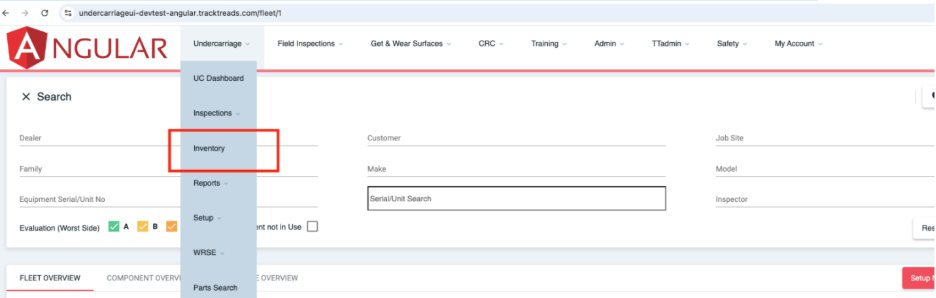
2. Select Inventory to open the Search Inventory page.

3. Creating a New Frame System
To add a new frame system:

1. From the Task List, select Frame to Inventory.
2. This will open the Setup Undercarriage in Inventory page.
3. Follow these steps:
– Select Customer and Jobsite.
– Ensure the Create New System option is checked.
– Choose the Make and Model of the frame.
– Click Next to proceed.
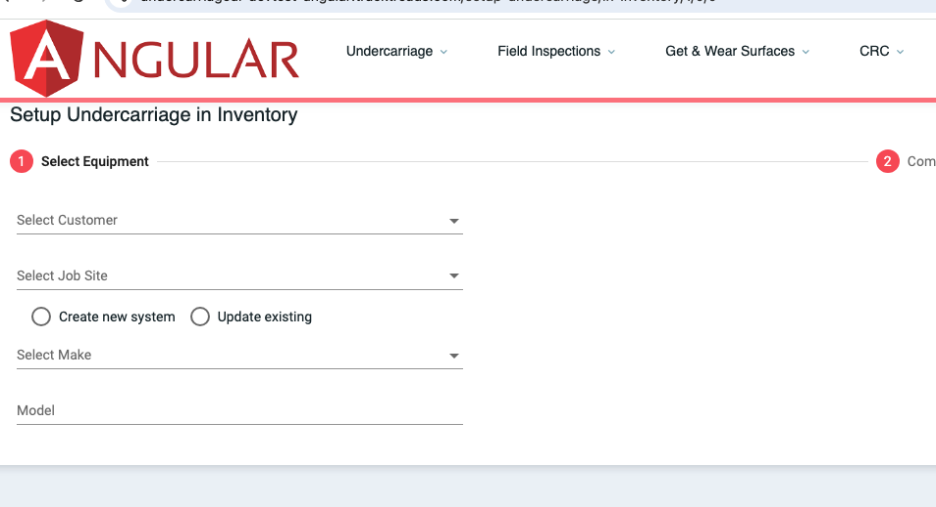
4. Setting Up Frame Components

1. On the Frame Components Setup page:
– Configure the components for each side of the frame.
– Assign the appropriate parts to the left and right sides.
2. Save your changes once the setup is complete.
5. Updating an Existing Frame System
1. On the Setup Undercarriage in Inventory page:
– Locate the existing system you want to update.
– Make the necessary adjustments (e.g., replacing components or updating configurations).
2. Save your changes to finalize the update.

6. Inspecting Frames
On Web:
1. Navigate to the Inventory section.
2. Use the search function to find the desired frame component.
3. Click on the component to view its details.

