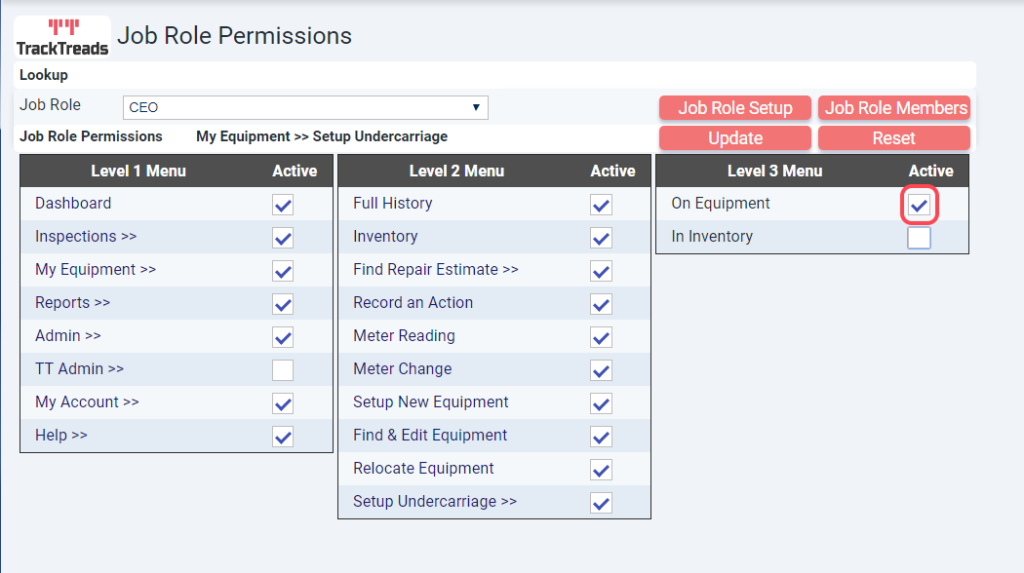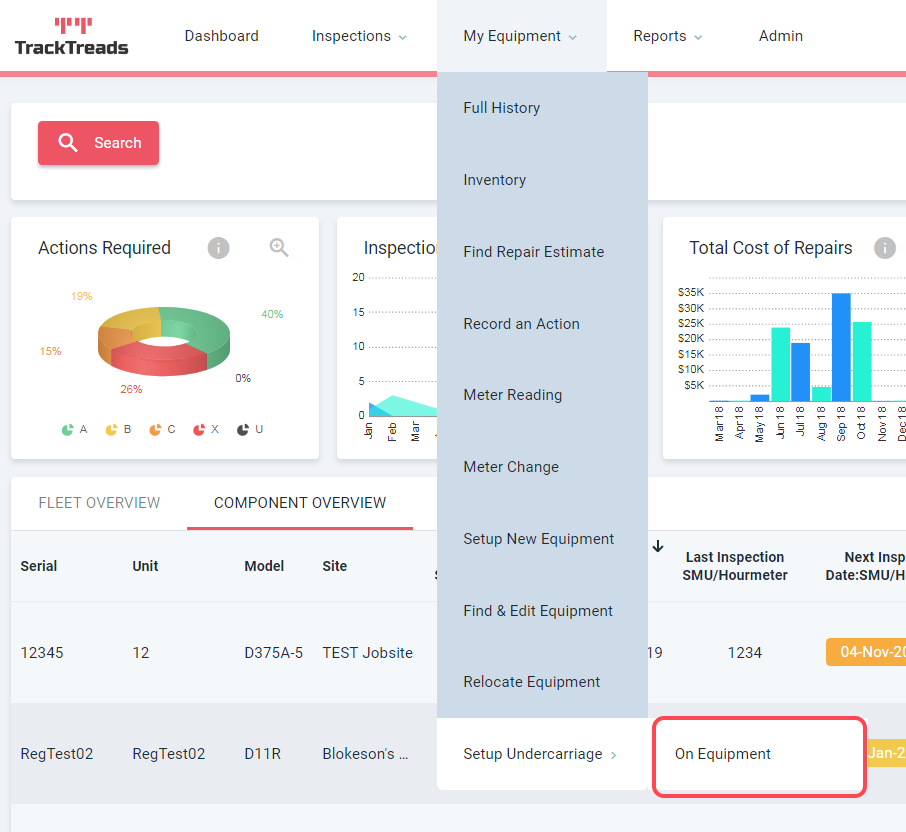Create and Edit Job Roles:
- The look up Job Role drop box contains available Job Roles already set up.
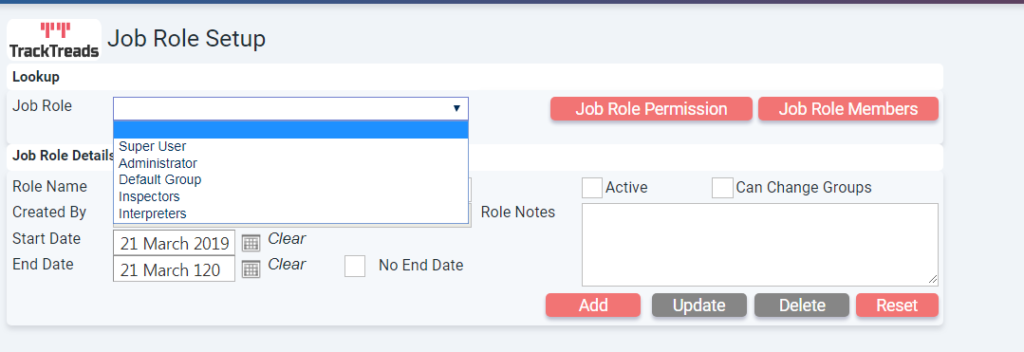
- To add a new Job Role enter a name, ensure active is ticked then press ‘add’.
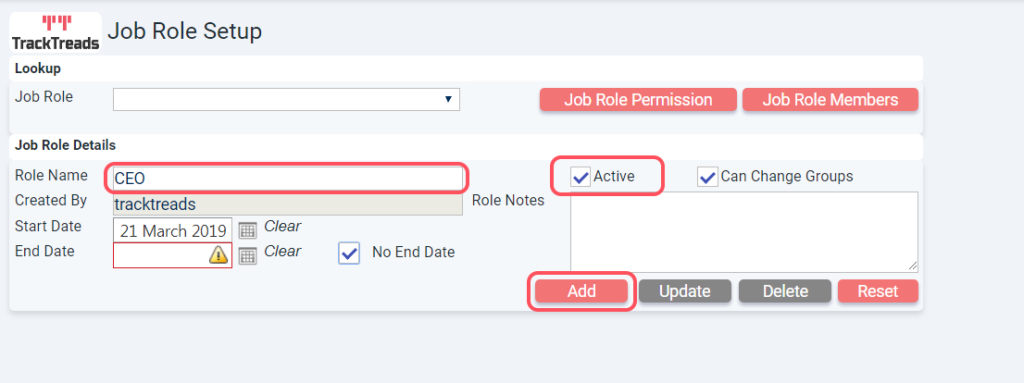
Set Job Role Members:
- Select Job Role and then press ‘Job Role Members’.
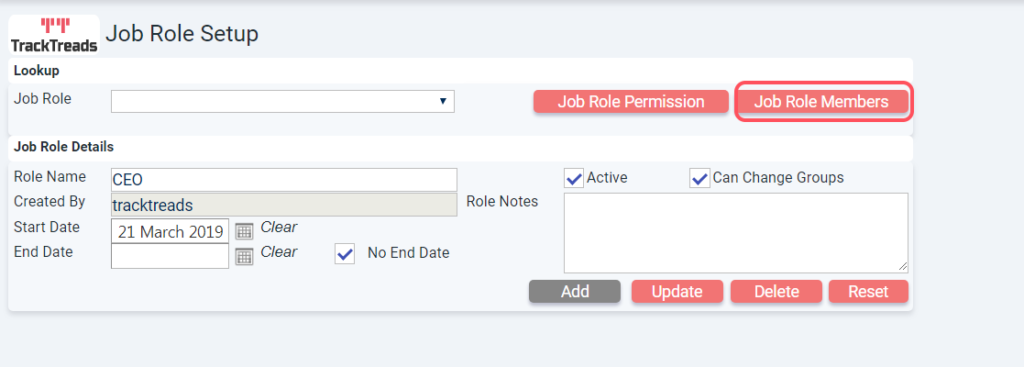
- Search through users by Customer drop down list, search by name or scroll through list of all.
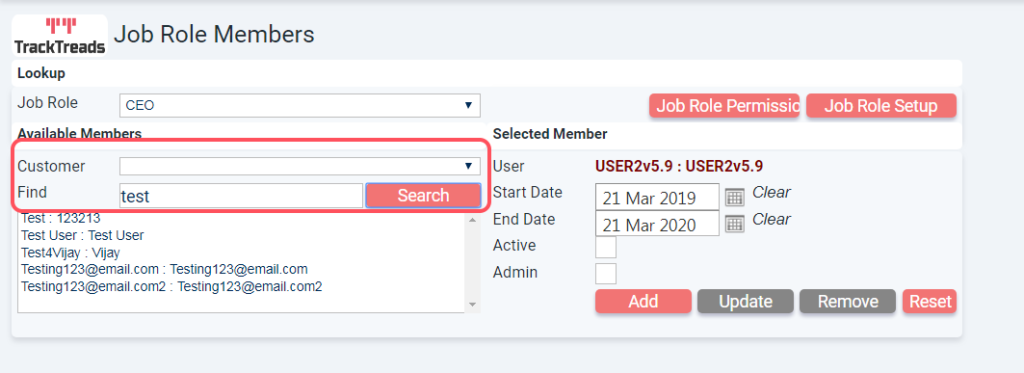
- Select a user, then select ‘Add’.
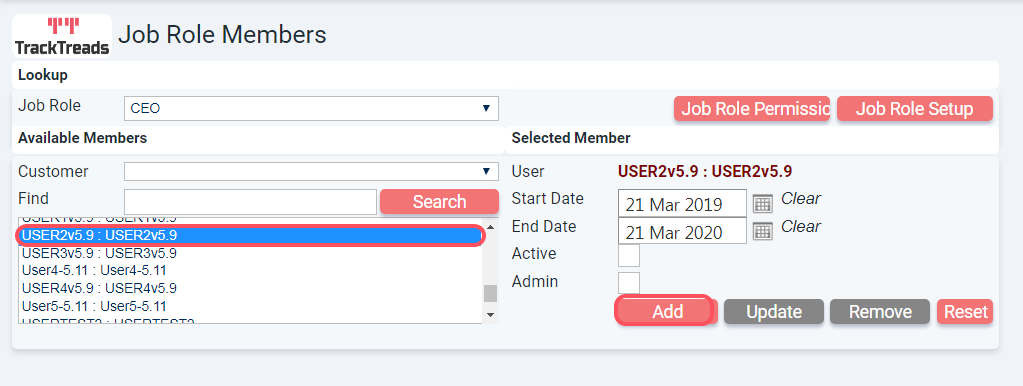
- The user you selected should now appear below.
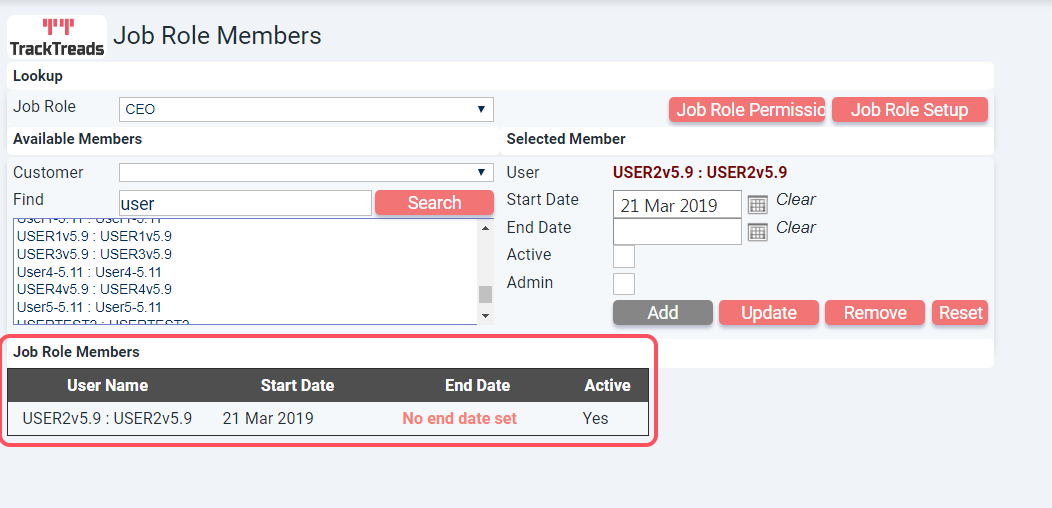
Setting Job Role Permissions:
- Select ‘Job Role Permissions’.
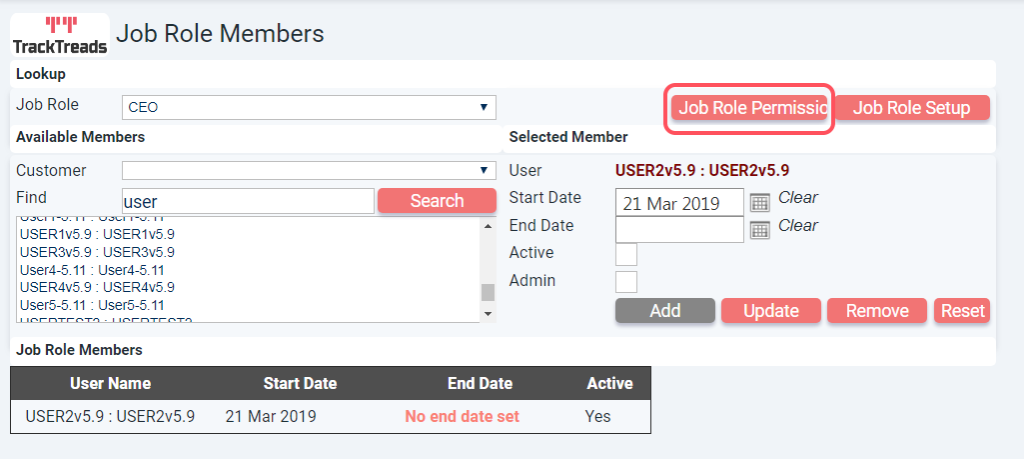
- Select what appears on the Job Roles level 1 menu and then update.
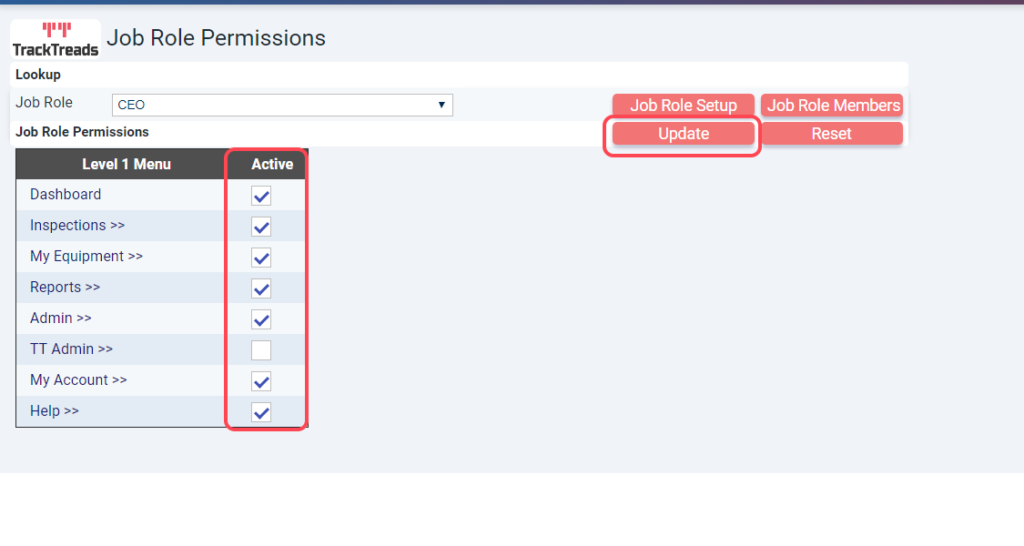
Active items will appear in their menu.

- Press >> to select what appears on the Job Roles level 2 menu and then update.
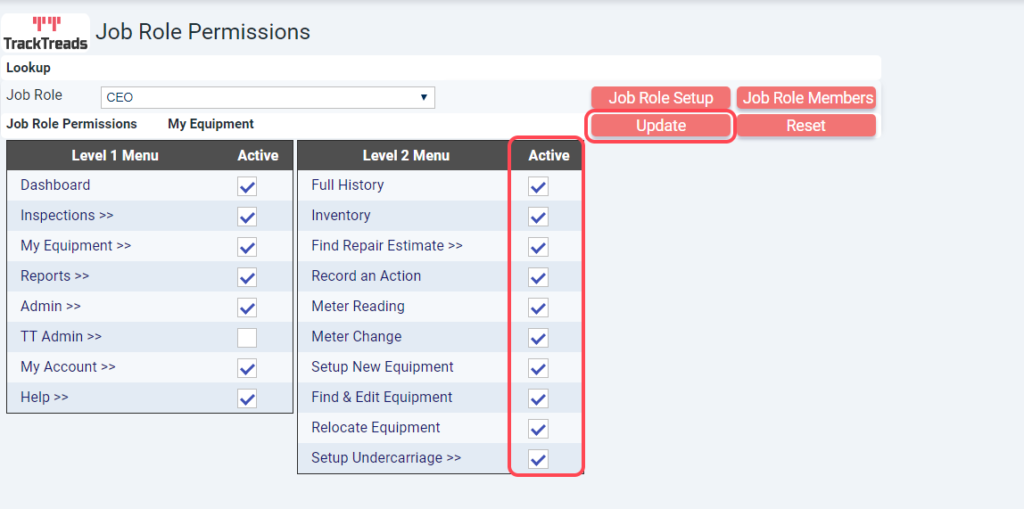
Active items will appear in their sub menu.
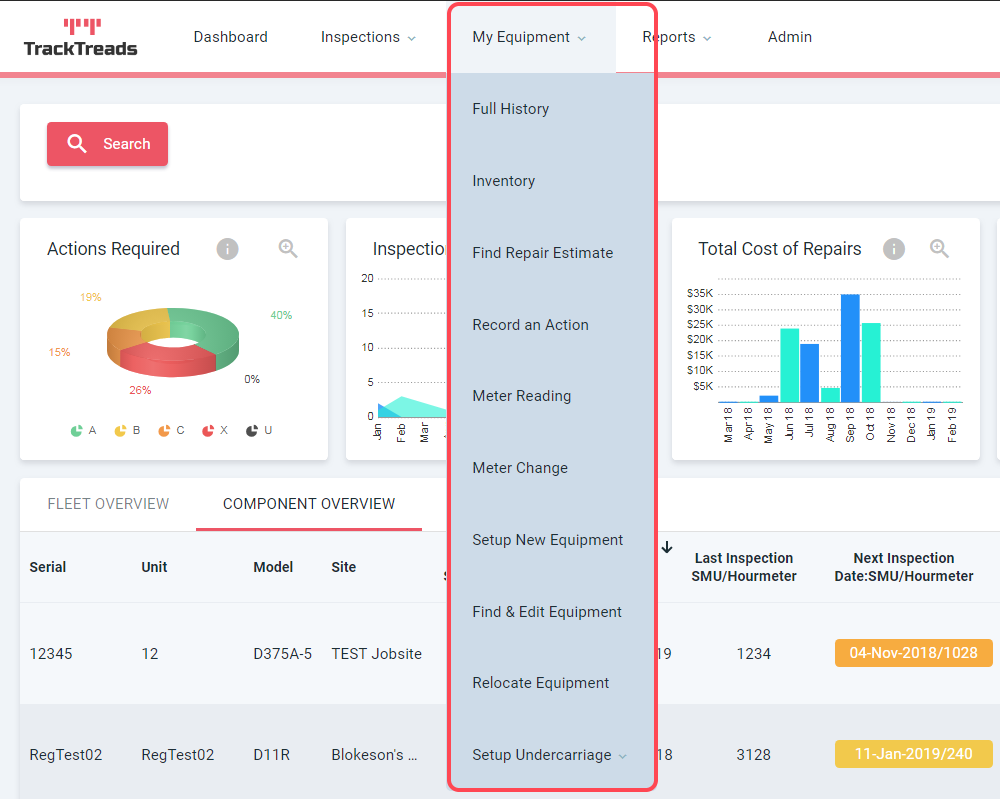
- Continue for all items that have a menu 2.
- Press >> next to level 2 menu items to select what appears on the Job Roles level 3 menu and update.