After launching the app, you’ll arrive at the main menu. To inspect a frame on mobile, select ‘Inventory Inspection.’

In the Inventory Inspection section, you’ll find options for ‘New Frame Inspection’ and ‘New Chain Inspection.’ Select ‘New Frame Inspection.’

Click on the load frame button
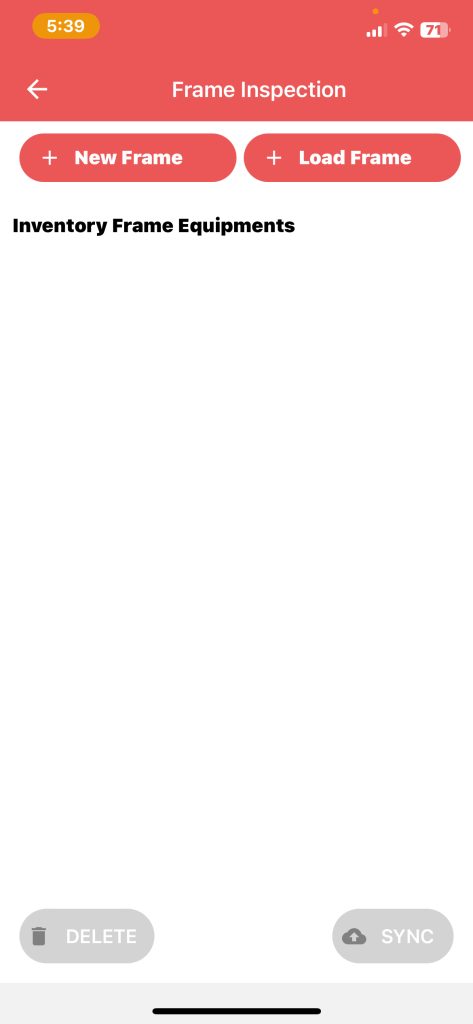
On the ‘Load Existing Frame’ page. Search for your chain by entering the customer’s name and the job site where it is located. When it appears in the list of frames, select the frame you want to inspect

Once you have selected the frame you want to inspect, you will be taken to a component summary screen

Make sure to save any changes and comments you make
Once you select done the user will be taken back to the initial screen
Select the frame you would like to sync by clicking the circle
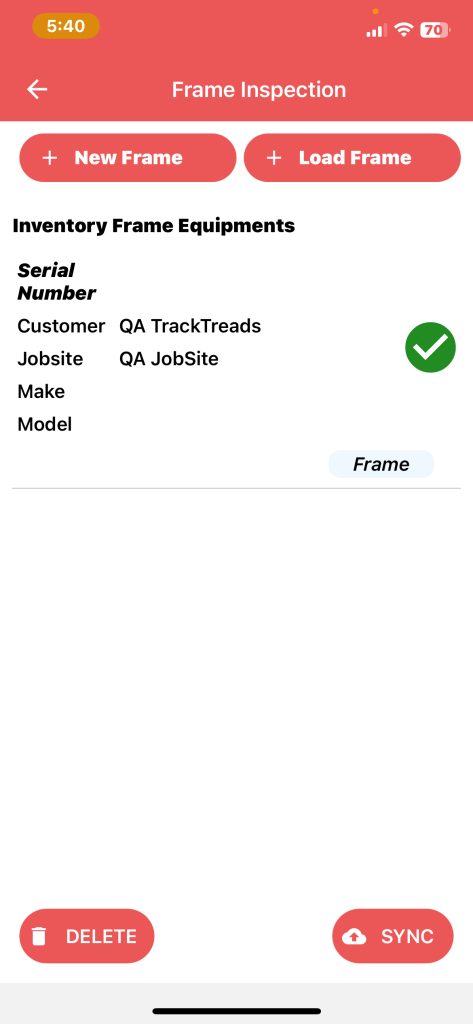
Click on sync and inspection will be synced to the web

