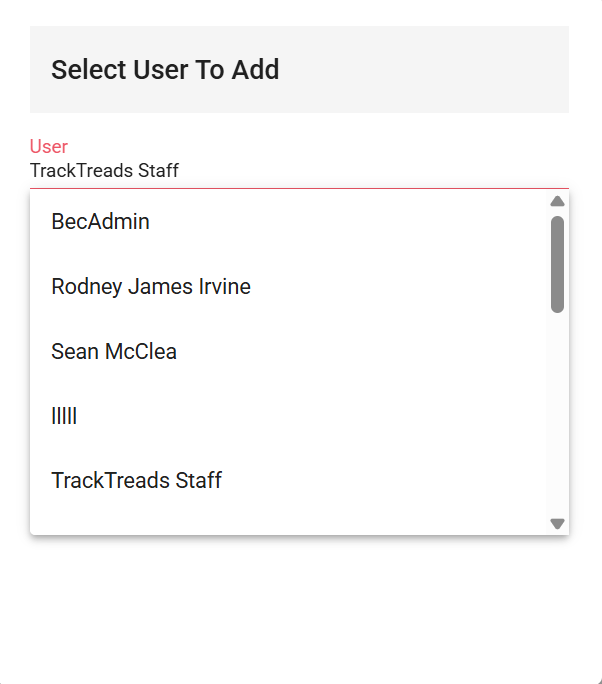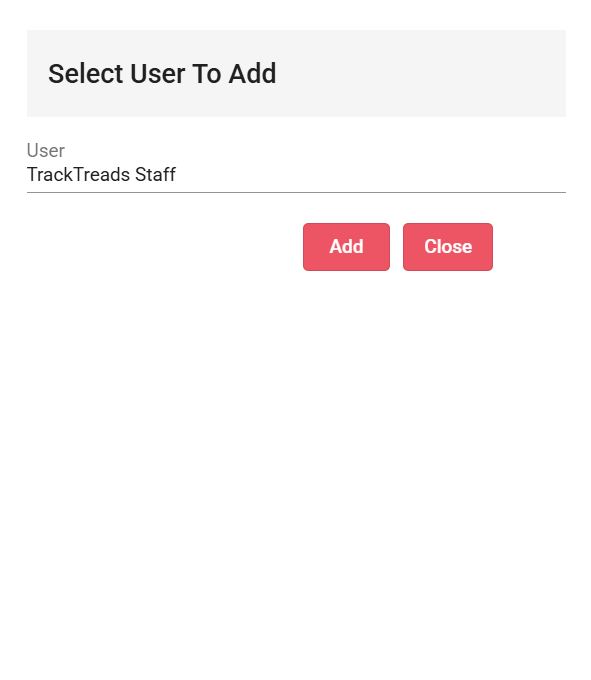Once you are on the interpretation screen
To the left of the equipment details you will see a Release button click on the button to release the report

Once you have released the report you will see the Release button change into a Send Report button
Click on the Send Report button
Click on the people you would like to send the report to button to
Once all recipients are selected
Click on Send

If the person you would like to send the report to is not in the list
Click on Add Recipient
This will open the Add Recipient popup which will add a recipient to this report only
Enter the persons Name and Email then click add

To add a permanent recipient to the email list
Navigate to Admin
Go to Undercarriage
Select Customer Contacts
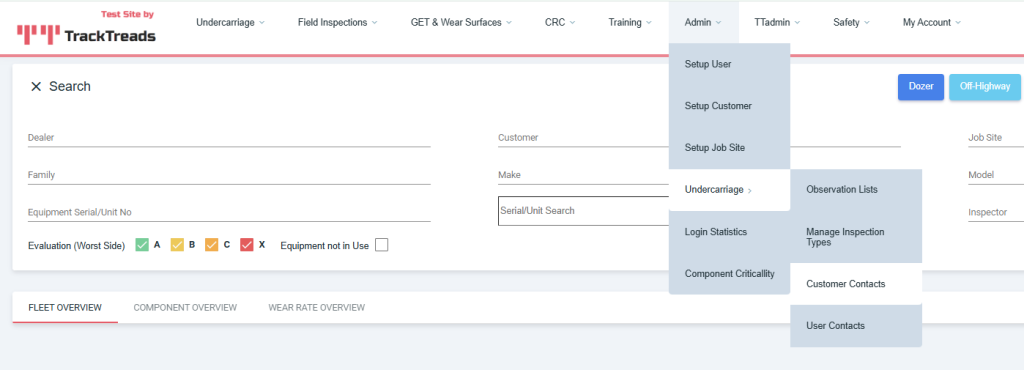
This will direct you to the Customer Contact screen
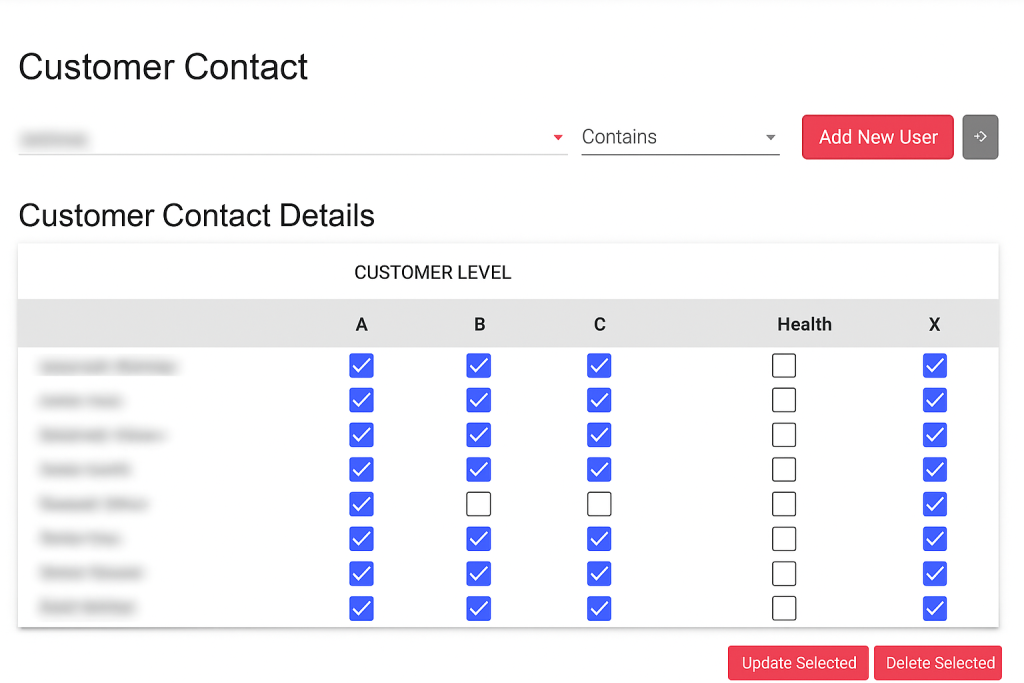
Enter your customer’s name or use the drop-down menu to find your Customer
If the recipient is not on the list
Click on Add New User
The Select User to Add screen will popup
Select the user you would like to add
Finally click on Add