Looking up an Existing Make:
- Either select the Make from the drop down box.
Or
Begin typing the name of the Make you wish to view in the drop down box. You will be taken to the part of the listing where the name you have started typing is held.
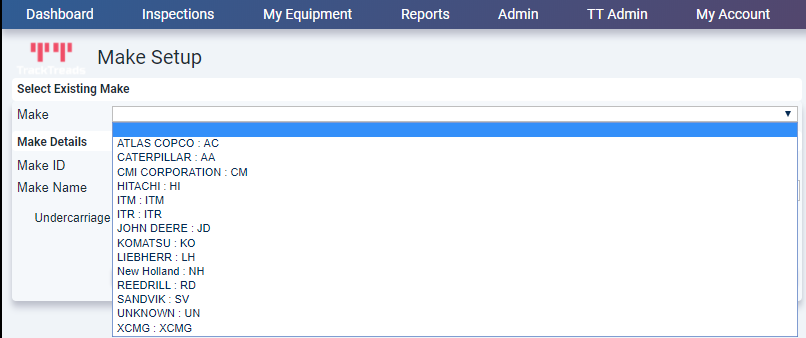
2. Select the Make you wish to view.
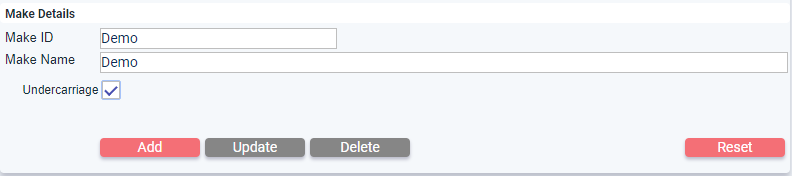
Editing an Existing Make:
- Look up the Make you wish to edit.
- Make the required changes.
- Click Update button – You will get a popup notifying you that update has been made.
Deleting an Existing Make:
- Look up the Make you wish to delete.
- Once selected, click the delete button – you will be asked to confirm the delete.
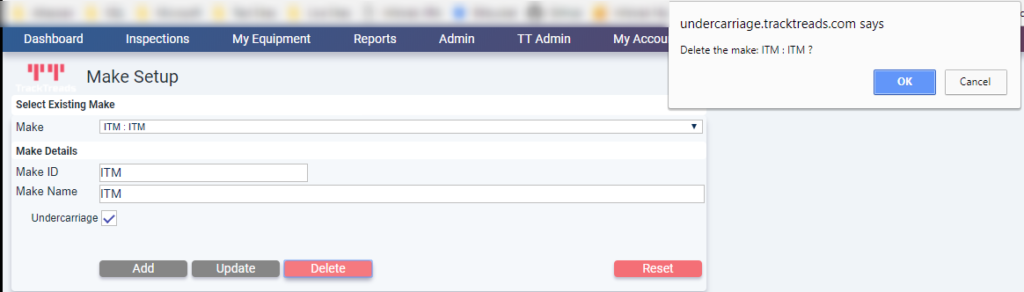
- Confirm that it is deleting the correct Make and click OK – You will get a popup notifying you that the Make has been deleted.
Adding a New Make:
- Click Reset to clear any existing selection.
- Add the Make ID and Make Name.
- If this Make is for components as well as equipment tick the Undercarriage Box.
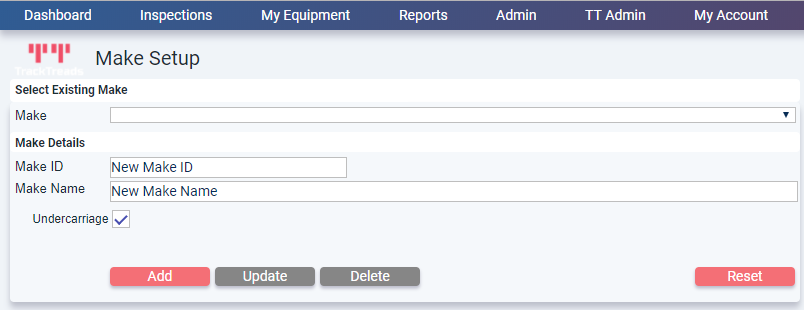
- Click on Add -You will get a popup notifying you that the Make has been added.
