To assign and remove contacts to and from customers and select what reports they automatically receive, you use the ‘Customer Contacts’ page.
Navigate to Customer Contacts: Admin>Customer Contacts
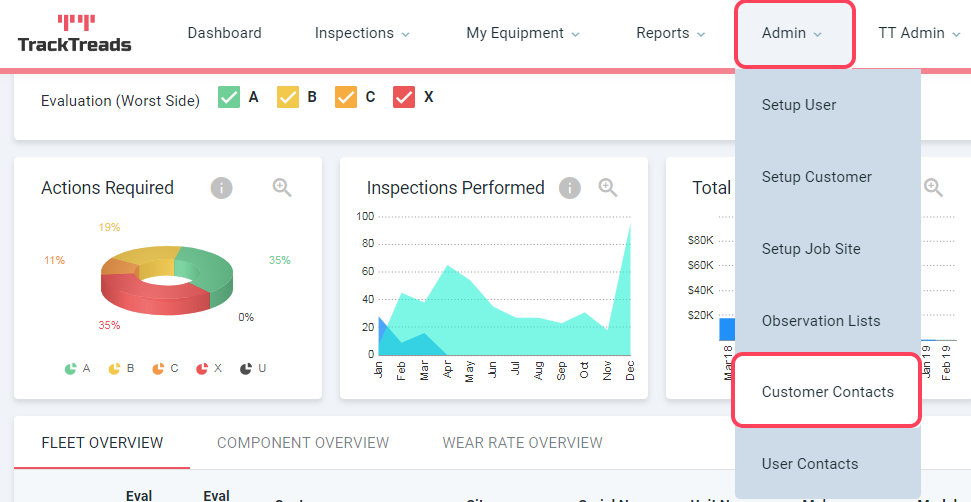
Search for Customer to Edit:
- At the top on the ‘Contacts by Customer’ screen, begin typing the name of the customer. When the customer name appears in the list, click it.
- Once a Customer is selected, any users already assigned to that customer will appear.
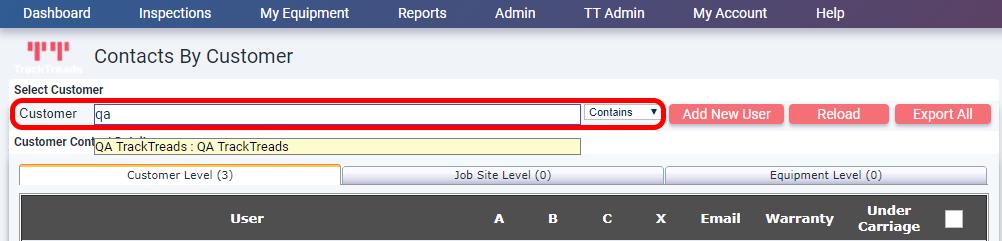
Assign Customer to User:
- To add another user click on ‘Add New User’ to bring up the ‘Add User’ screen
- On the ‘Add User’ screen, begin typing the customer name until it appears in the list and then click on it. Once the user is selected, click ‘Add’.

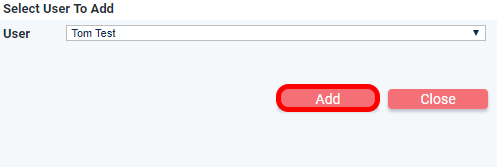
- Once the user has been added, use the tick boxes to select what reports the user is to receive and how they will receive them. Some options may be limited by how the customer has been setup.
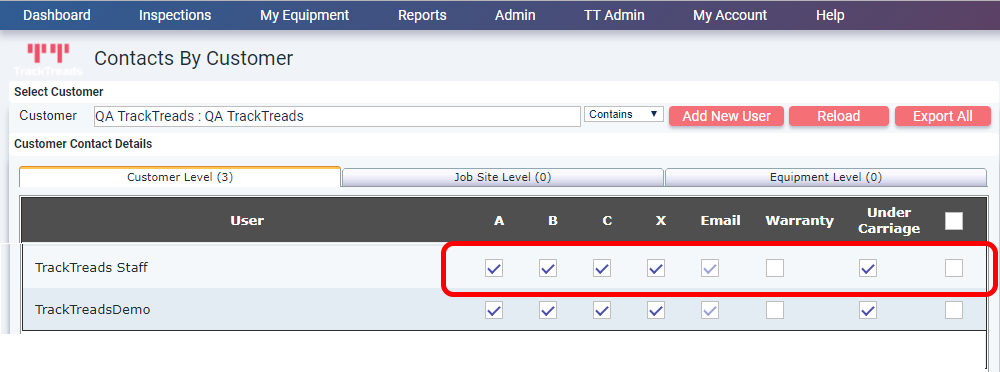
- Once all changes have been made, be sure to click ‘Update Selected’.
Remove Customer from User:
- Locate the user you wish to change (as above)
- Use the tick box to select the customer you wish to remove.
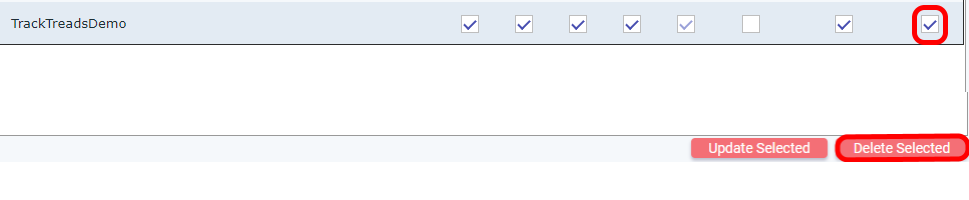
3. Click ‘Delete Selected’ to remove the selected user/s.
