Step 1. Login into the mobile application using your username and password

Step 2. Select Digital Form Inspection – from the first menu. Digital Form Inspection covers the following groups of inspections: –
1. Daily Inspections,
2. PM Service Inspections and
3. Structural Inspections.
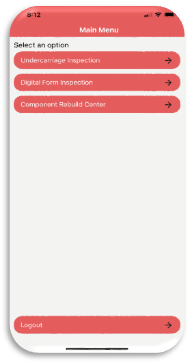
Step 3. Digital Field Inspection Dashboard and selecting Equipment – The dashboard currently has no inspections in progress. The mobile app runs its own database which allows an inspector to go offline but continue to answer the inspection questions. The device can also switch off, but the inspection remains on the device and can be found on the dashboard. Once an inspection form is loaded, it will appear in the dashboard in the second image.
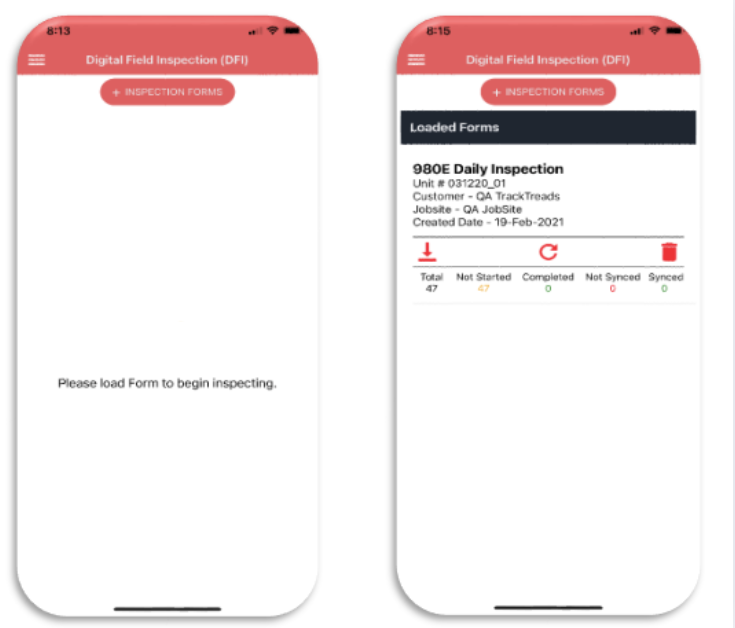
In order to load the Equipment and inspection form to the mobile device, click the “+ Inspection Forms” button at the top of the screen. This will open the Equipment selection screen
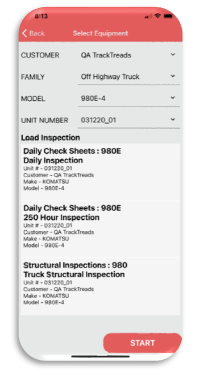
Select the Customer – Suncor
Select the Family – Off-Highway Truck
Select Model – 980E or 930E
Select the specific unit number being examined
The system will then automatically display the available inspection types for this Equipment. Currently in the screen displayed the following inspections are displayed
- Daily Inspection
- 250 Hour inspection (This is the daily inspection + oil sampling)
- Truck Structural inspection
Select the Daily inspection
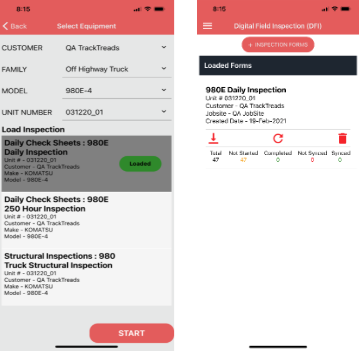
This will then load the inspection form and connect it with this specific Truck Unit Number and will display in the screen as shown.
Clicking the Start button at the bottom of the screen then takes the inspector back to the dashboard
The inspector can now go offline in order to perform the inspection.
In the dashboard this inspection will show certain statistics and buttons as follows:

The first button will create a file of the inspection data for export if there are difficulties in syncing the data
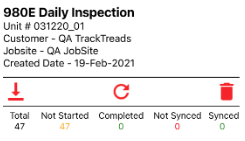

The second button allows the inspector to manually sync the data by clicking this button if the sync process has been set to manual syncing in the Settings screen

The last button is to delete the inspection data from the app
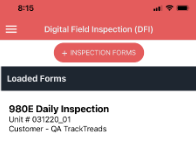

Tapping the 3 lines will open the Settings screen to enable various choices to be made by the inspector as follows
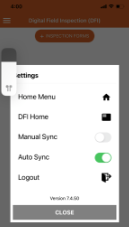
Home Menu – will take the inspector back to the first screen
DFI – will open the Field Inspection Menu

Manual Sync – (default setting) will set the device to manually syncing the data using the
Sync icon on the Inspections Dashboard
Auto Sync – set as default will automatically sync the data as the inspector completes a question
Logout – will log the inspector completely out of the app so they will start back at the first screen. No inspection data will be lost if the inspector logs out.
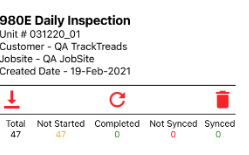
The Total – the total number of questions on this inspection form
Not Started – the number of questions not yet answered
Completed – the number of questions answered in some way
Not Synced – number of questions not synced to the Web Portal
Synced – number of questions synced with the Web Portal
Step 4: Answering the Questions – once the inspection form is selected from the dashboard, it will open in the screen as shown. The layout of this screen has changed.
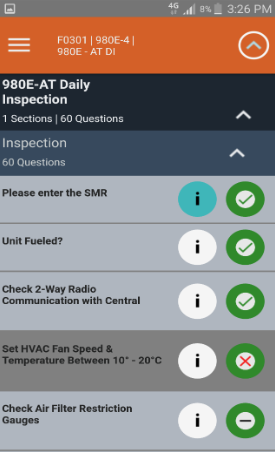
This highlighted exclamation will indicate that a question has a comment or image or flag against it
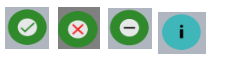
This green circle with a tick, red cross or a flat stroke indicates the question has been answered in the positive with a tick or negative with a cross or flat stroke if Unable to answer. When the user clicks it once it places a tick but clicking it twice puts a cross. If the sync is set to automatic sync, the system will automatically sync with the Web portal and will put a green border around the question. Note. If the syncing is slowing the inspector, set it to manual sync and then sync the inspection on completion.
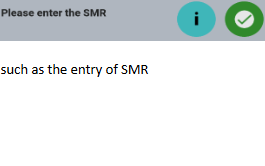
Where a question need further input, clicking on the inspection description will open the question in more detail. This will automatically happen if for instance the question needs input such as the entry of SMR
More detail can be entered on the screen which will open as follows
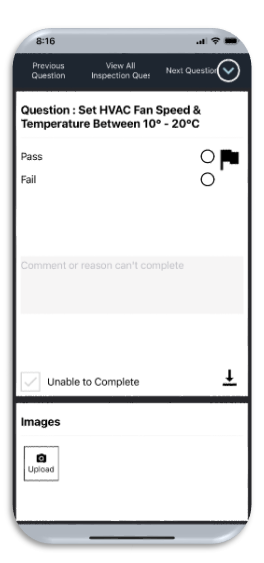
In this screen, the inspector can select the answer
- Add a comment
- Indicate unable to complete
- Take multiple images
- Select a flag which will be highlighted on the dashboard to the supervisor
- Flags can be selected
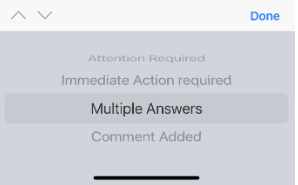
But flags will automatically be set for instance if a question has the following conditions:-
- Answered in the negative
- Unable to Answer
- Is specifically selected
