Navigate to Undercarriage Inspection
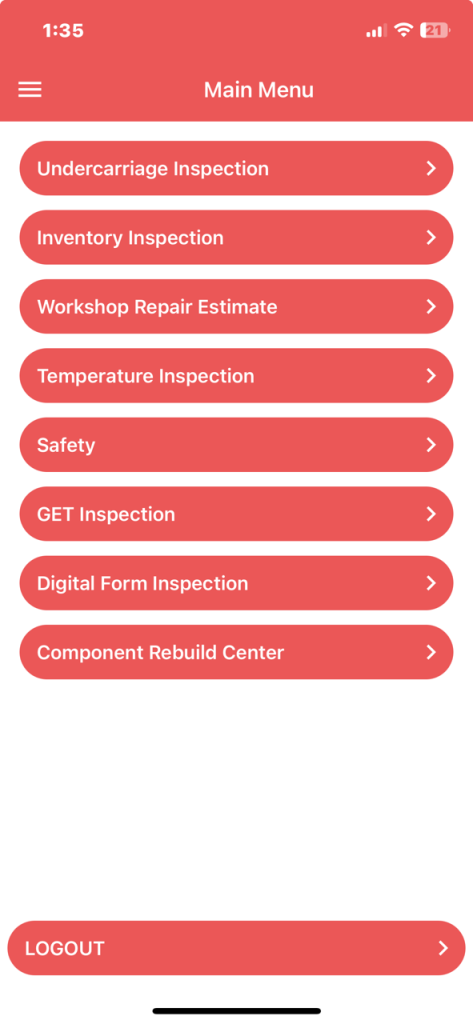
Click on the ‘+ New Equipment’ button
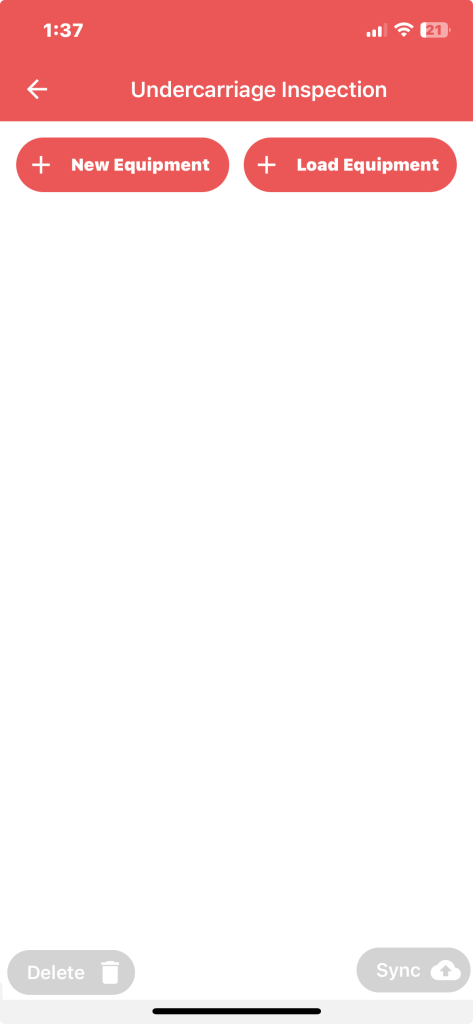
This will open the following screen
- There are now 2 choices ‘Online’ (Internet access available) and ‘Offline’(No internet access)
- Select ‘Online’
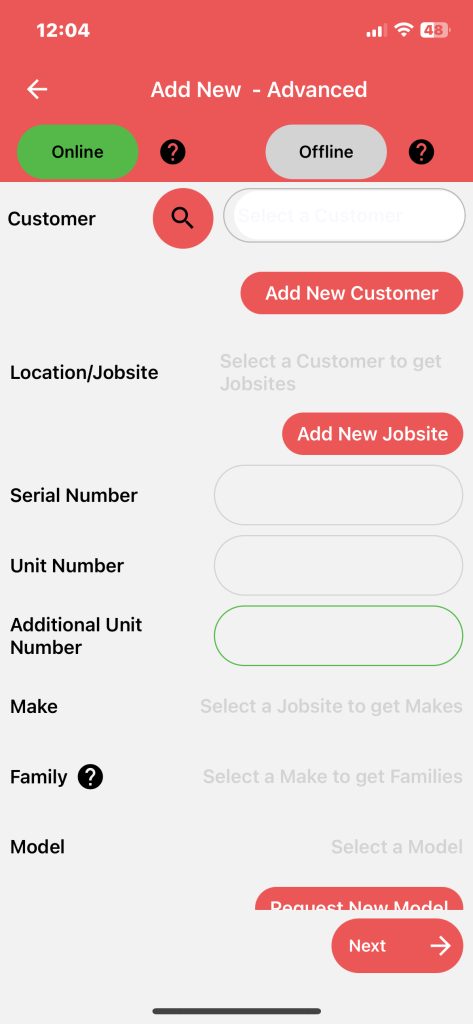
Select the customer by either typing in the name or use the magnifying glass to initiate a search for the customer
- Select the customer.
- If the customer is unavailable, proceed with the following procedure to add a new customer
- Click on the Add New Customer button to create a new customer
- After clicking on the button, you will land on the ‘Add Customer’ page. Select the dealer and add the customer’s name, phone number, condition report style and address after adding the detail click on the ‘Done’ button
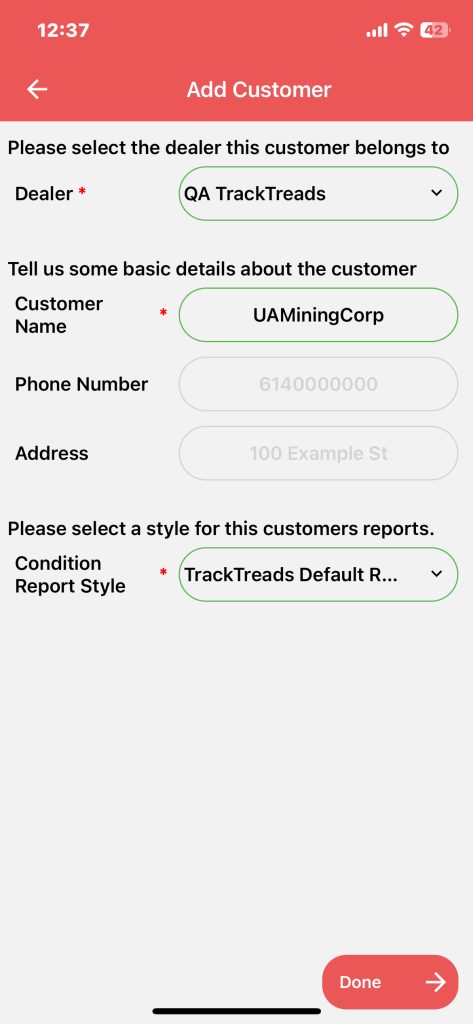
- Select the Jobsite by entering the name or selecting from the drop-down menu
- If a new jobsite needs to be created, perform the following procedure:
- Once you click done on the Add New Customer button you will be directed to the Add New Jobsite screen
- then add Jobsite Name, Jobsite Type, Street Number, Street Name, City, Country etc.
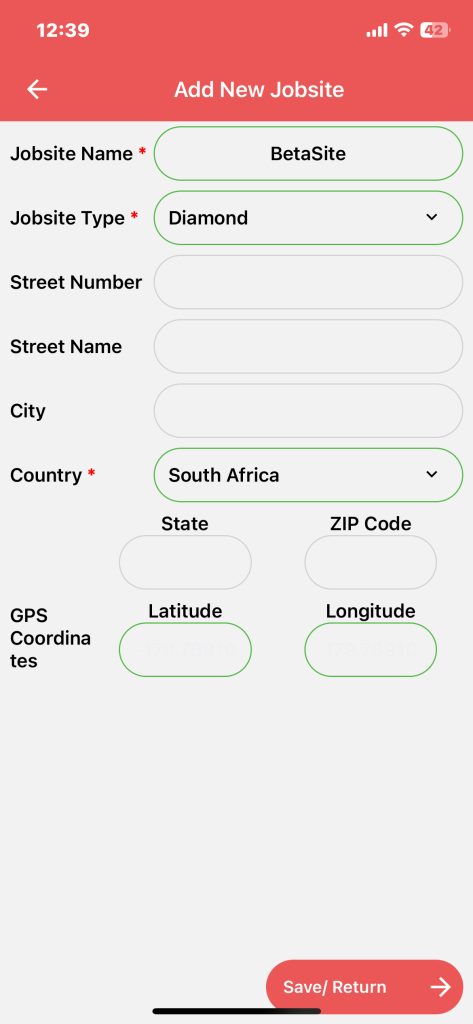
Then click Save /Return to save changes
- Enter the Equipment Serial Number and Unit Number
- Select the Make and Family of the equipment
- Click next, this will create a new piece of equipment
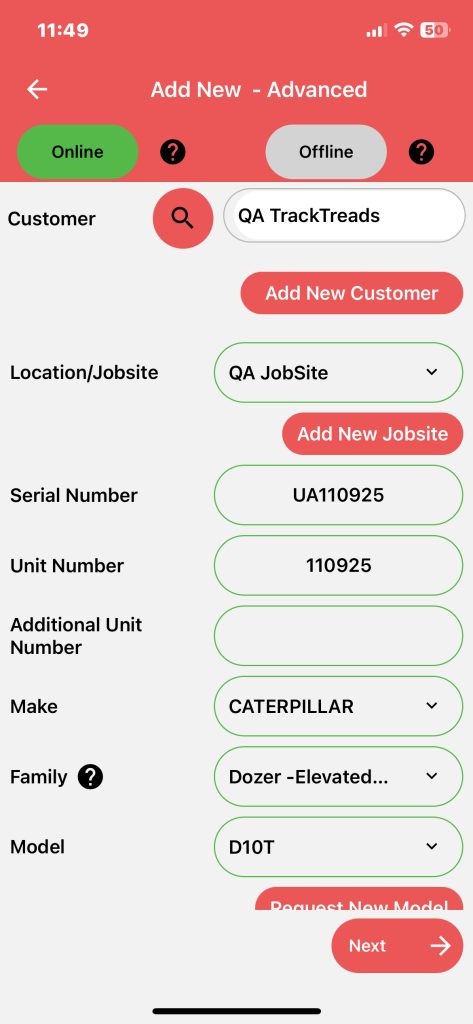
This will take you the next screen where you enter Chain and Frame Details
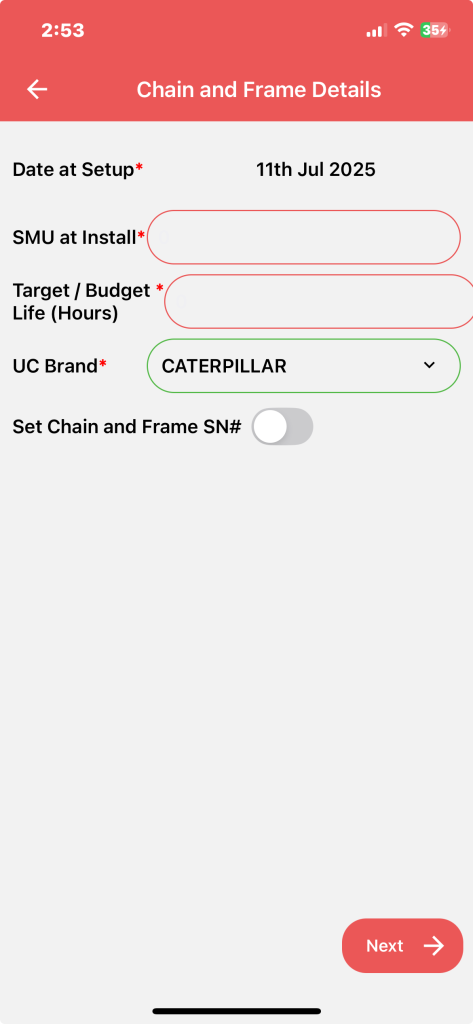
SMU at Install – this is the hour meter reading at which components were installed. If not known, enter current SMU
Budget/Target Hours – this is the expected life to be achieved on the components
A toggle button opens and closes the entry fields for Chain and Frame Serial numbers if needed.
Then click next to be directed to the equipment component setup screen
- Turn your device to landscape view if you are using a smartphone
- Select components and insert budgets where necessary
- Then by selecting Save/Return the equipment will be created on the web and on the mobile device
- All the components will be set up with wear limits on the mobile
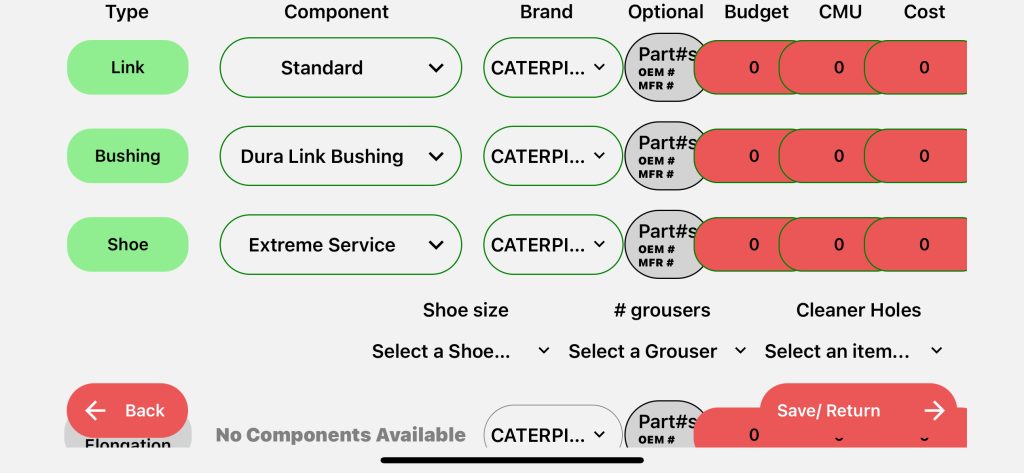
Click Save to complete the setup and you will be returned to the Undercarriage Inspection screen, where you will see your equipment listed ready for inspection
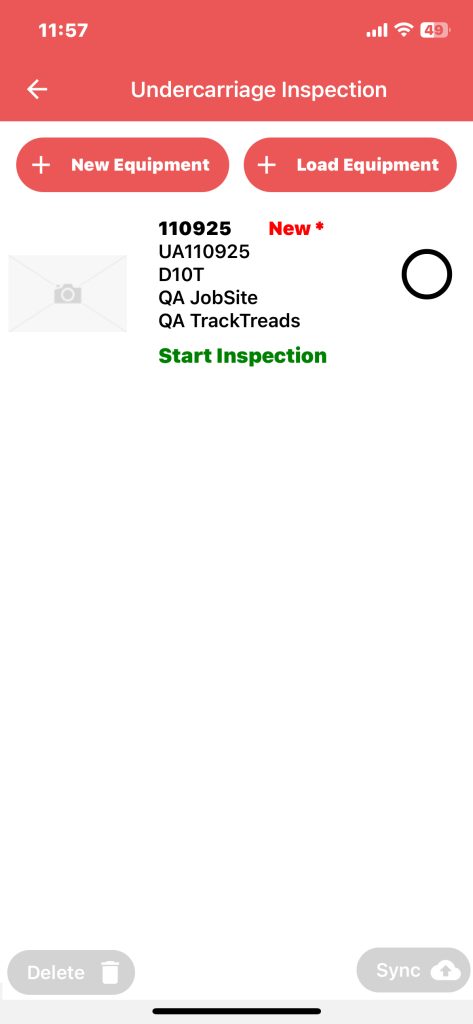
Click on the serial number to start the inspection
Follow the normal inspection routine to complete and then sync the inspection
