Users are now able to create different Inspection Types for Rope Shovels. This is useful when Full Inspections are not required. Measurement points not included in the Inspection Type will appear greyed out during Inspection however data can be entered if you choose.
Create new Inspection Type
- Navigate to Manage Inspection Types: TT Admin > Manage Inspection Types
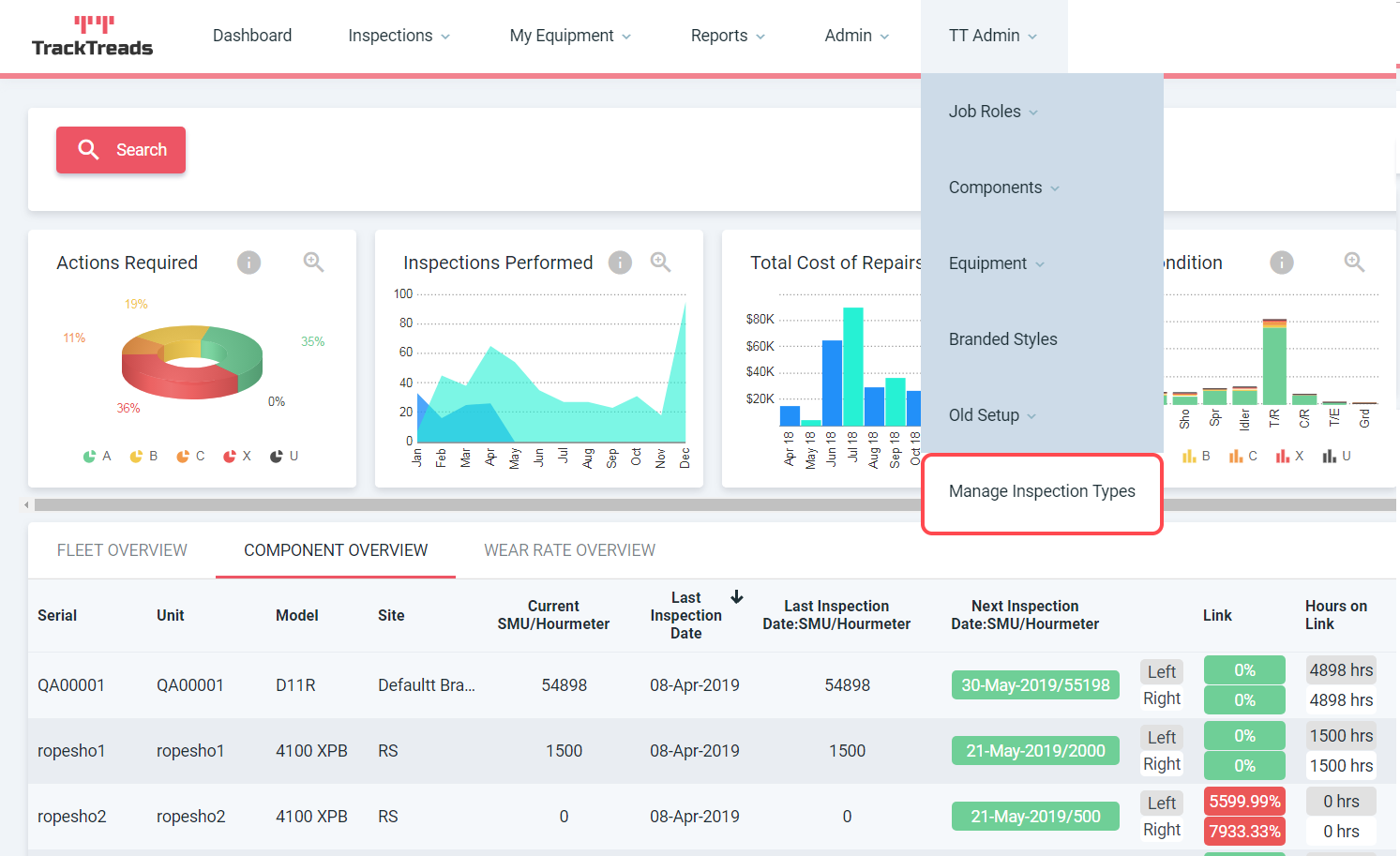
- Select Model the Inspection Type is for.
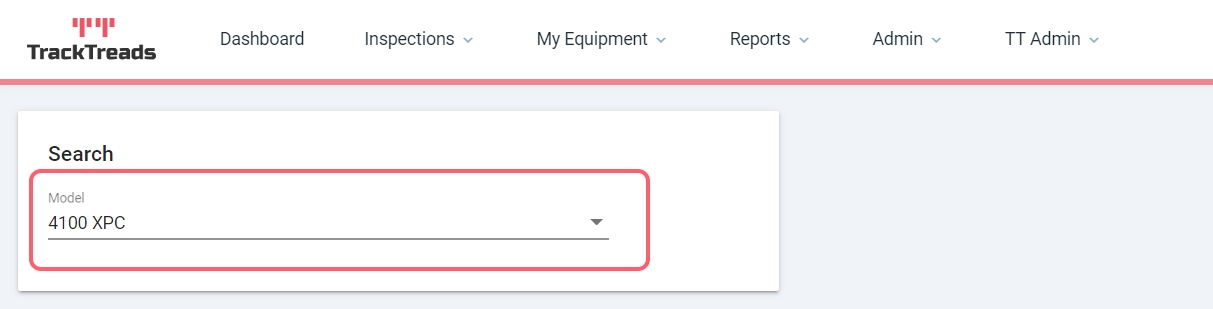
- Select Add New.
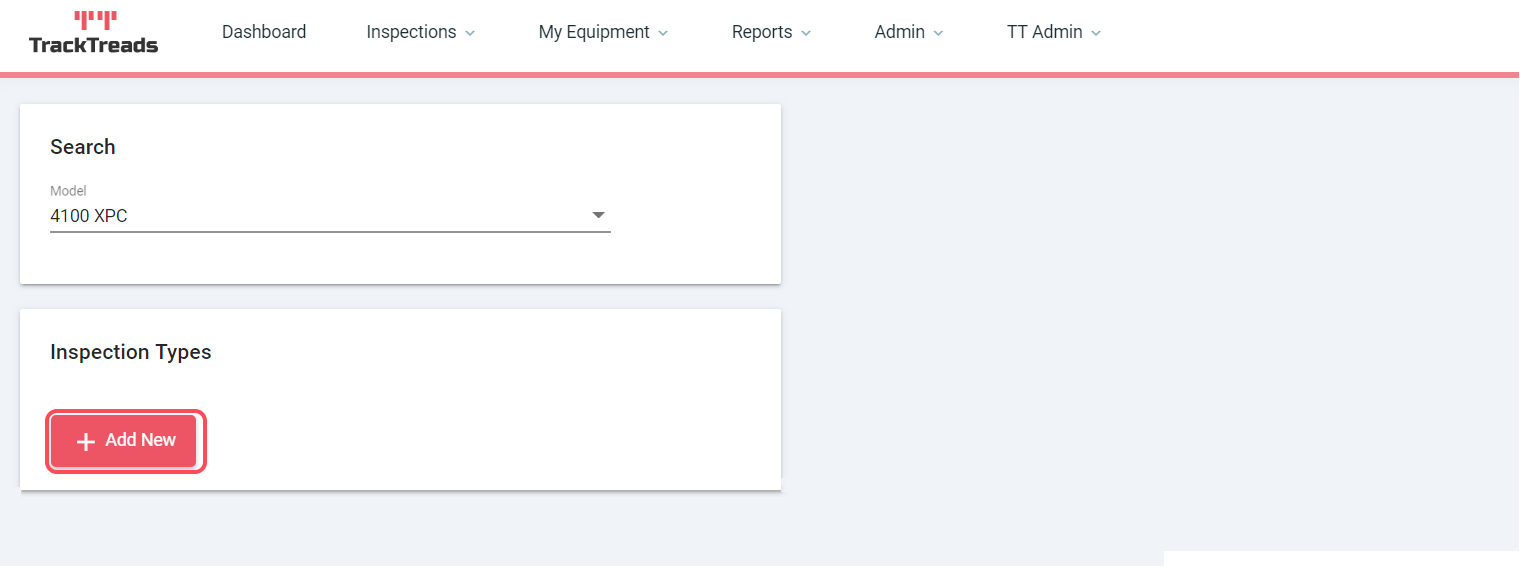
- Enter a unique name for Inspection Type.
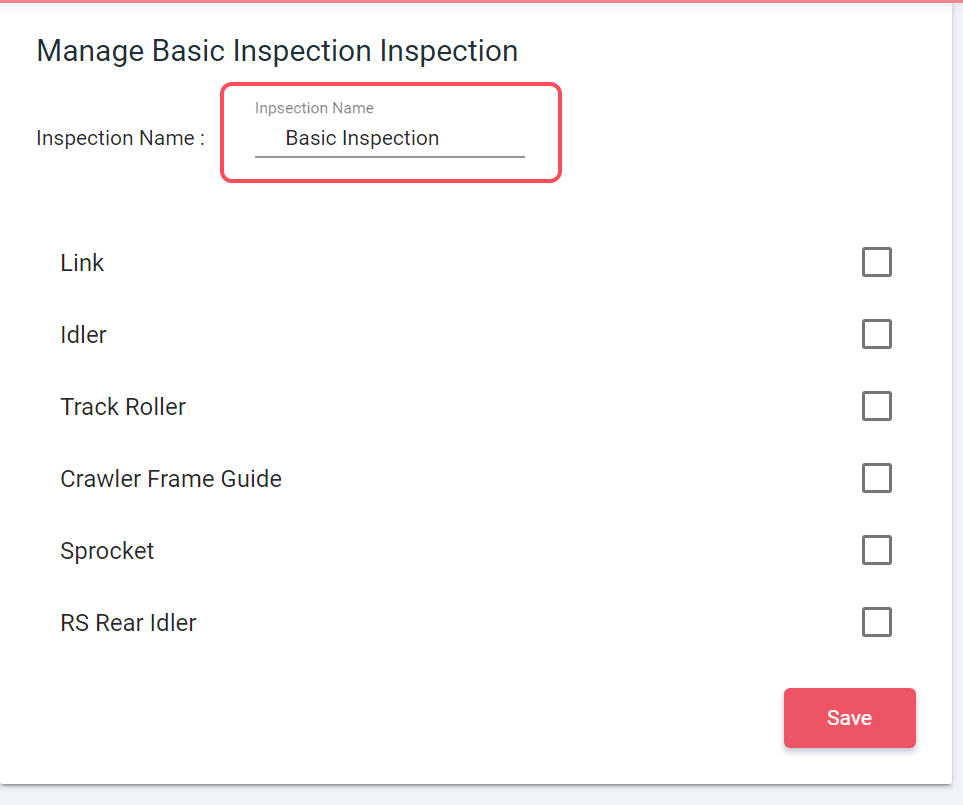
- Select each component one after the other ticking the measurement points required for the Basic Inspection.
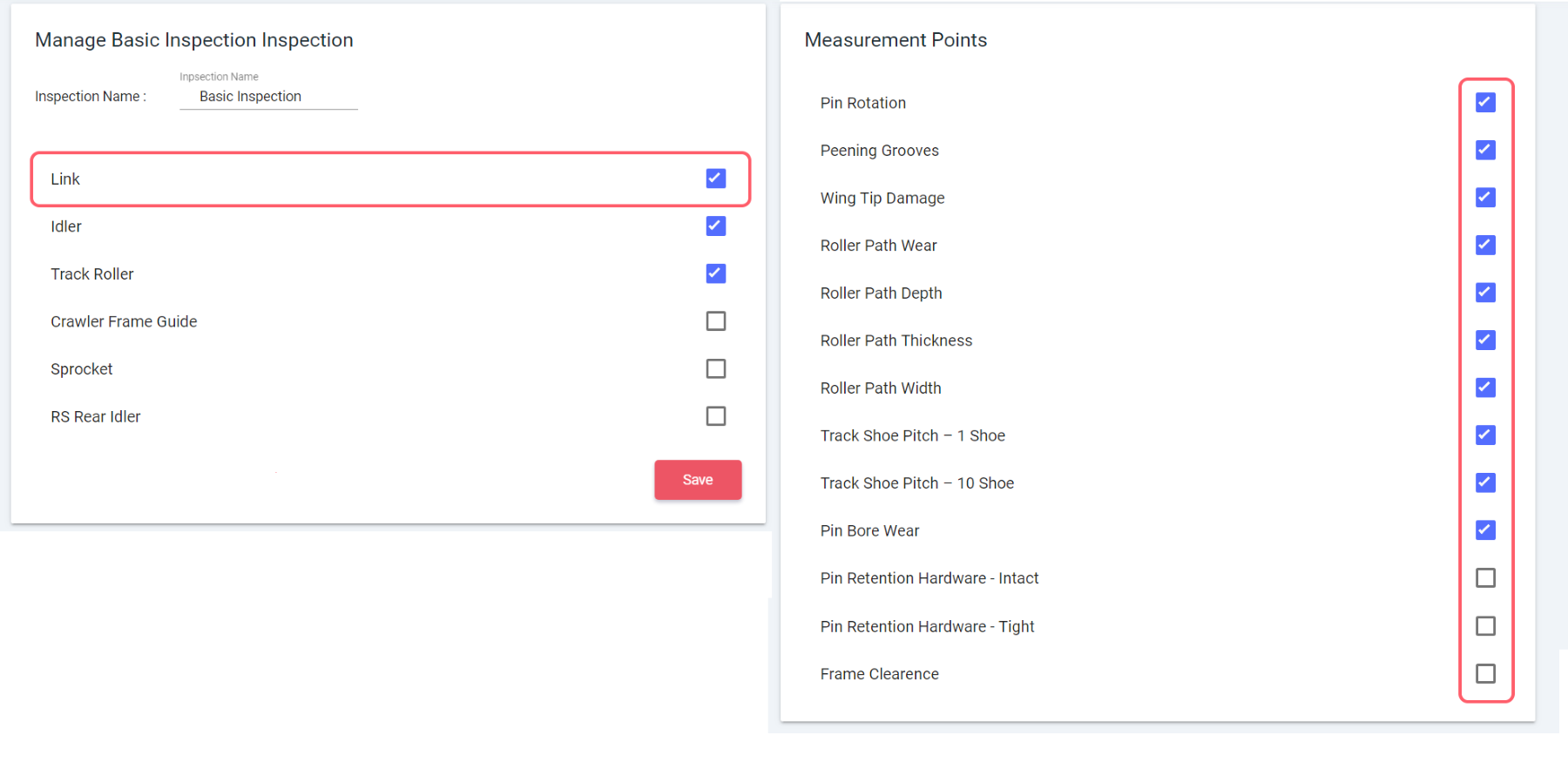
- Save
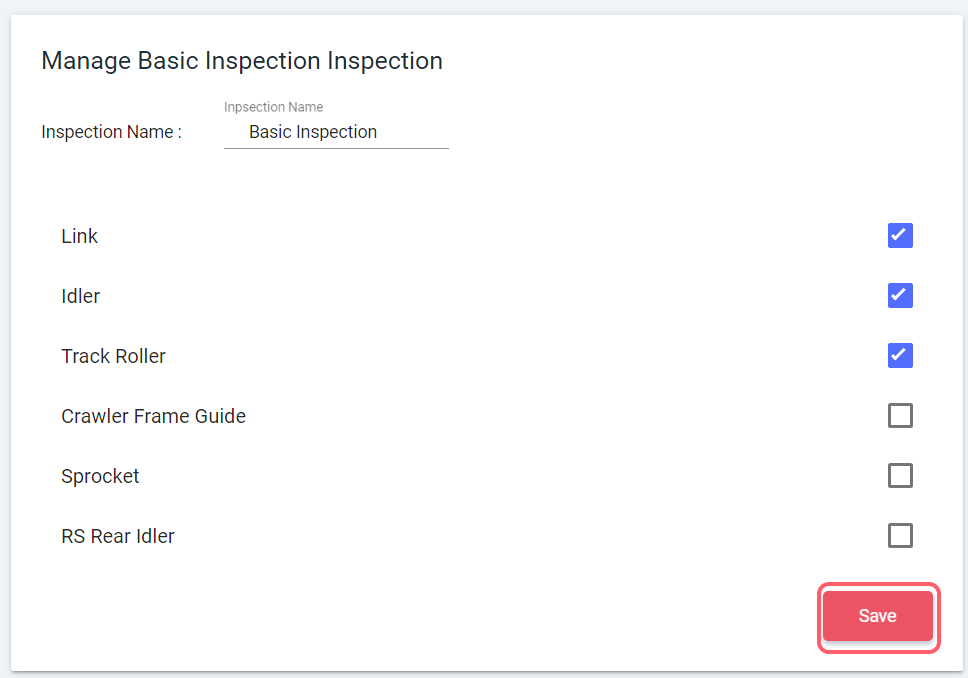
- The Inspection Type should now appear below. Return to page to make edit when required.
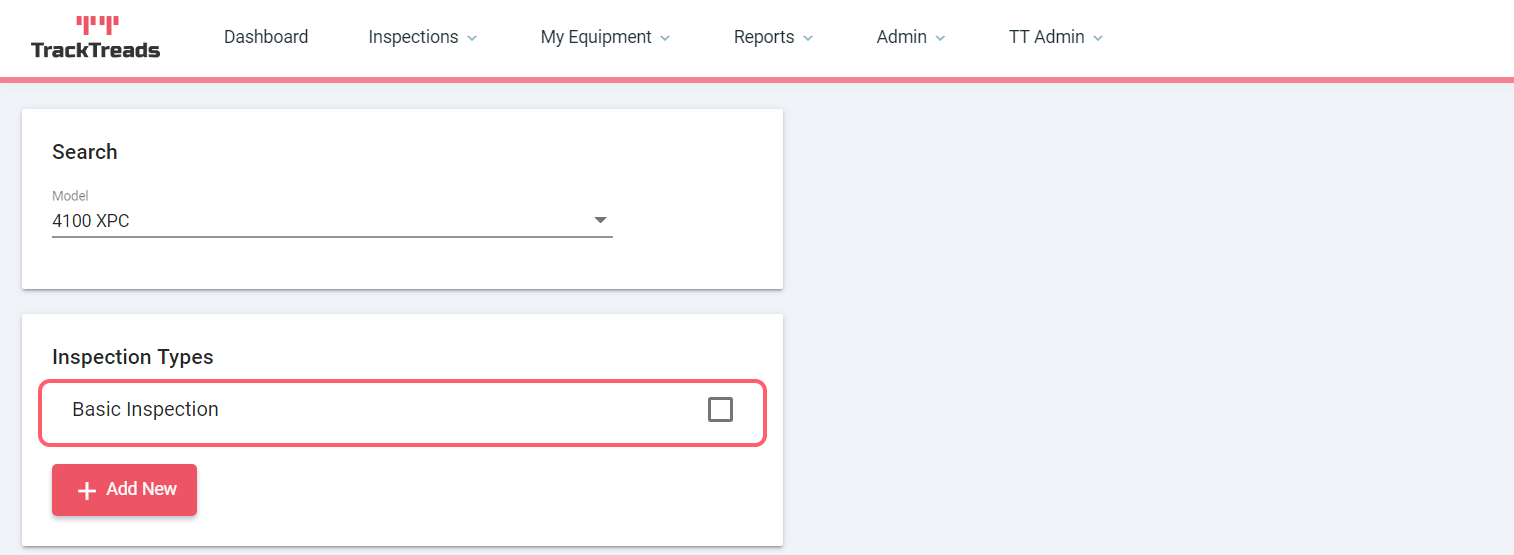
Selecting Inspection Type on Mobile App
- Login to Mobile App.
- Select Undercarriage Inspection.

- Select Add Equipment.

- Enter Customer.

- Choose Job site.
- Choose Model.
- Select equipment and press add equipment.

- Click the equipment to begin.

- Select Inspection type.

- Begin Inspection - For this example I chose Basic Inspection.
- Measurement points not required for the Inspection Type will appear greyed out. Required measurement points are black.

However clicking inactive measurement point allows you to still enter in data.

- Complete all Measurement points required
- Tick the equipment and Sync.

