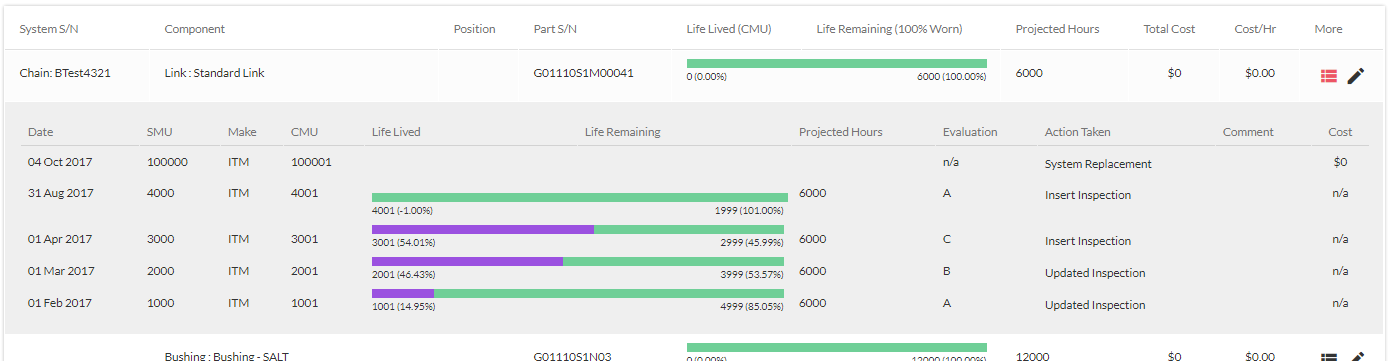The ‘Equipment History’ screen gives you an in depth view of your equipment and the systems and components it has. It shows full details, wear rates, costs, projections, part numbers and more. From this screen you can also enter component events such as replacements, turns, welds, tension adjustments etc. For full details on adding events see Record a Pre-Inspection Event.
Navigate to Full history:– My Equipment > Full History

- Select the Equipment you wish to view by selecting ‘CUSTOMER’, ‘JOBSITE’, ‘EQUIPMENT’
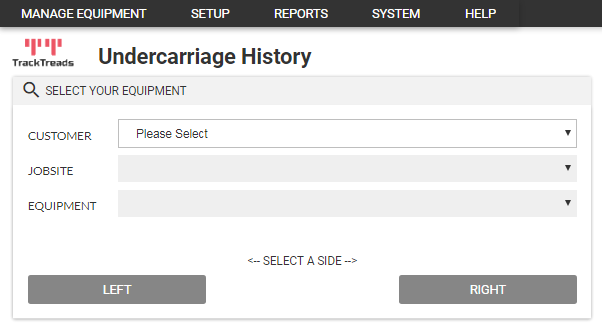
- Once equipment is selected, the page will load the ‘Equipment Details’ and ‘System Details’ on the right and the the ‘Component Current Condition’ will be displayed below. ‘Component Current Condition’ defaults to the LEFT side, to view the RIGHT side, click the ‘RIGHT’ button.
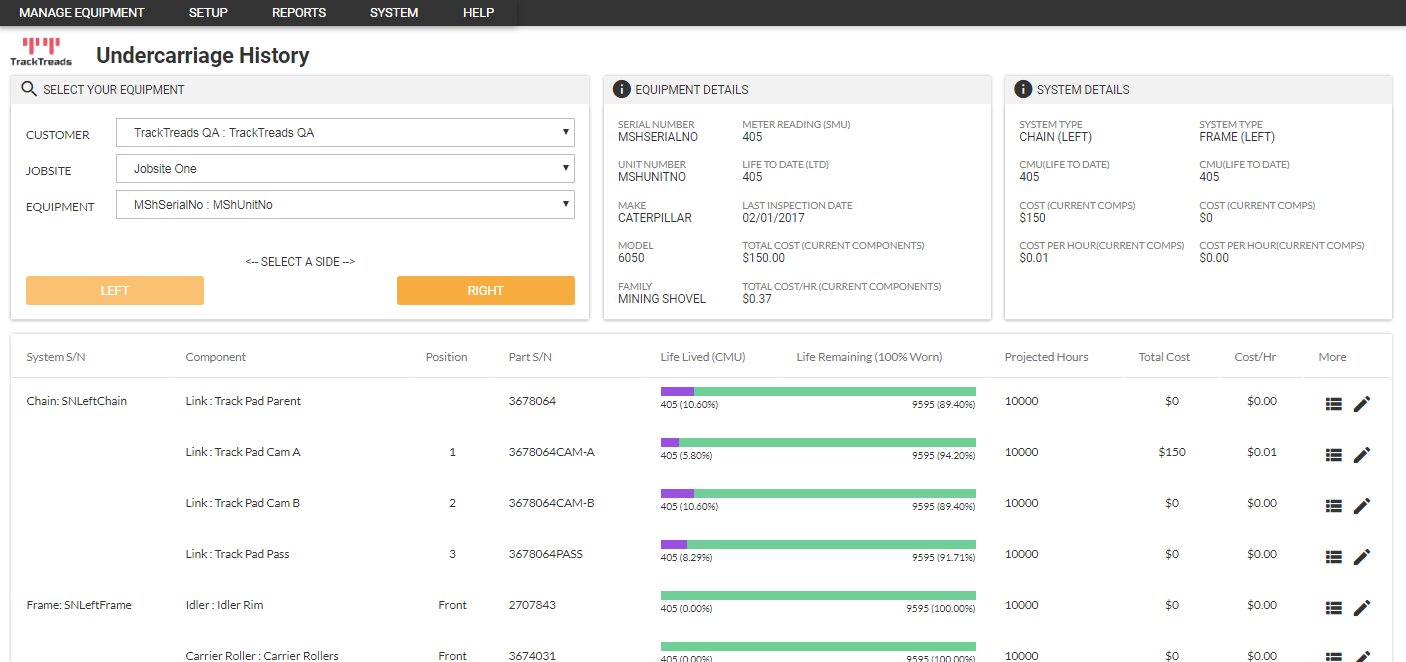
- There are 3 sections on the screen
- Equipment Details – Equipment overview including current meter reading, last inspection date and cost total and per hour of running.
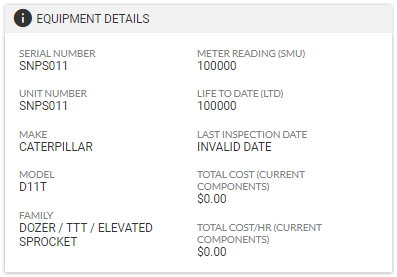
- System Details – Chain and Frame system details for the side (left or right) that you have selected. Includes CMU and cost total and per hour of running.
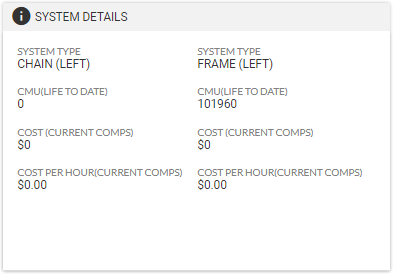
- Component Current Condition – A list of all components grouped by System, showing a visual guide to component life lived and remaining along with data showing projected hours and cost total and per hour of running.
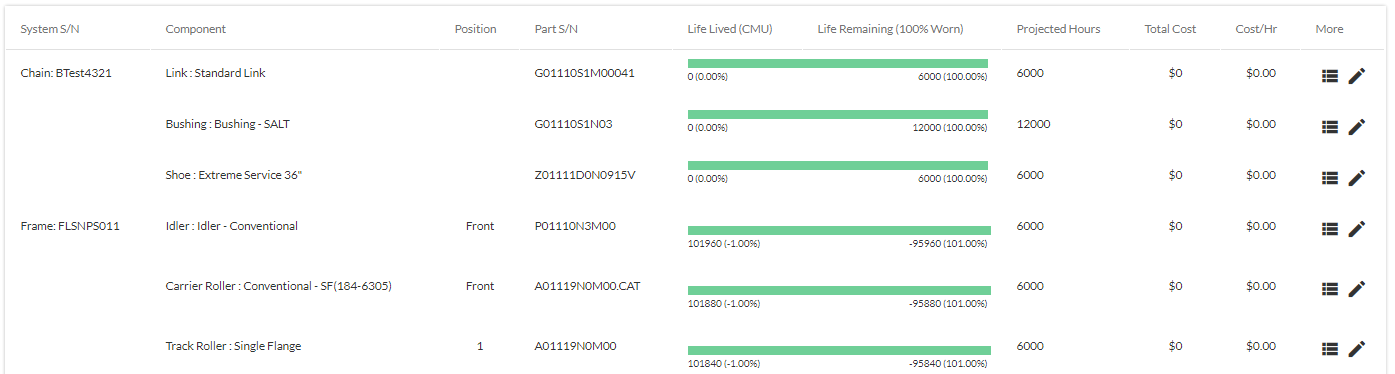
- Equipment Details – Equipment overview including current meter reading, last inspection date and cost total and per hour of running.
- The full history of a specific component can also be displayed by clicking the menu icon on the right. The component history shows all inspections and events recorded against that component; the SMU and CMU when the evnt occured, a visual guide of current life, projected hours, the evaluation for each inspection, the event/action type and the cost.
 Menu Icon
Menu Icon