Inspections can be entered via the Web Application (web browser) or from the Mobile Application. For help with entering inspections from the Mobile Application, please see ‘Record an Inspection – Mobile App‘. Adding inspections via the Web Application can be useful when entering historical inspections to ensure complete historical records for equipment.
Navigate to New Inspection:– Inspections > New Inspection 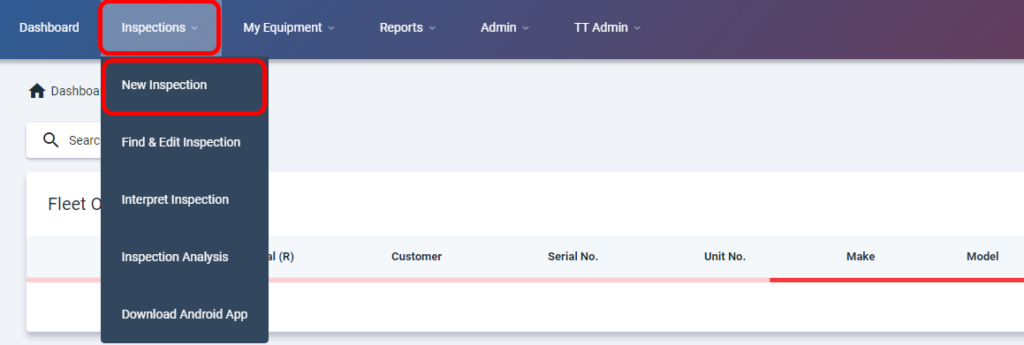
- Use the ‘Equipment Selection’ to locate the equipment.

- Click ‘SEARCH’. and the undercarriage components that are installed on the equipment will appear below.
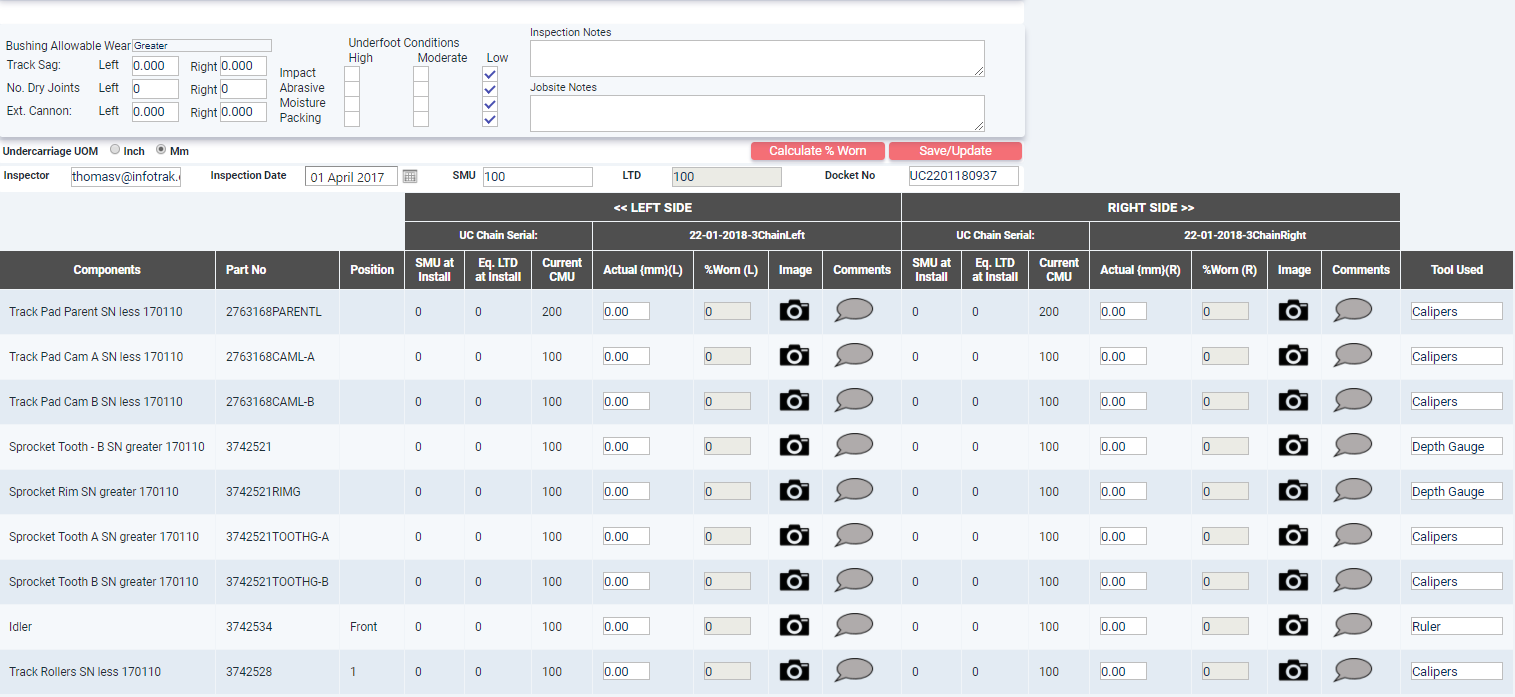
- Enter Initial Fields

- Select the bushing allowable wear – this will default to lesser.
- Enter the track sag, number of dry joints, and cannon extension for the equipment.
- Underfoot Conditions, please use the tick boxes to show the conditions.
- Enter any Inspection and Jobsite Notes as required.
- Undercarriage Unit of Measure will default to mm, please change this inches if required. (this can be set on the user preferences screen).
- Enter the Inspector, Date and SMU.
- Leave the Docket number as the system will automatically generate one.
- Enter the measurements of the components for the left and right side as required.

- The default tool will show but if a different tool is used this needs to be selected.
- Should you use a tool that does not have any wear limits against the tool the calculated percentages will not show.
- Click on ‘SAVE/UPDATE’

